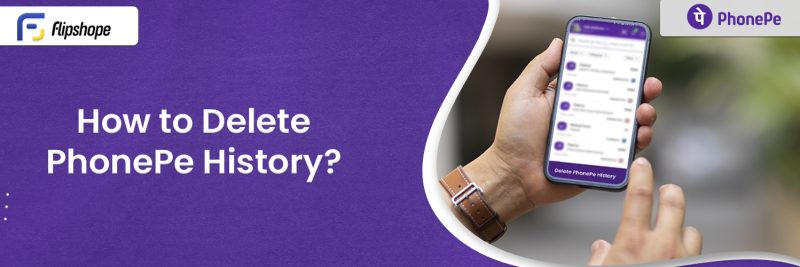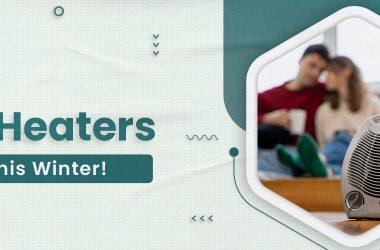As technology is upgrading and spreading its wings, the use of digital payments is increasing day by day. Has it ever occurred to you how these services have solved issues like visiting banks and standing in queues? Well, digital payment can do wonders for you if you know how to use it correctly. The best thing about Phonepe is that it makes sure to keep your privacy a priority by deleting your transaction history from time to time. This article has detailed information about how to delete Phonepe’s payment history. So get ready to upgrade yourself and go digital!
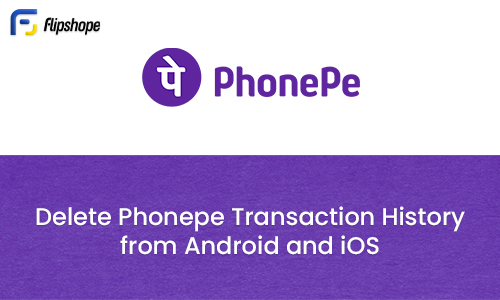
Table of Contents
How to Delete Phonepe Transaction History
You may come across many blogs where you will find the following steps:- Open your phone and On the top right, click on three symbols. Click on Clear History. But it is wrong! According to RBI rules & regulations, users cannot delete transactions directly on their own. So there is no way to delete history as of now but You can find the only way how to delete transaction history in Phonepe below:-
How to contact support regarding history steps
- Open the PhonePe app on your phone
- On the home page, select the History option located at the bottom.
- This will display a list of all your previous transactions.
- Pick the particular transaction you wish to erase.
- Select the Contact Support option now.
- Mention in the chat window that you would like to delete the transaction.
- Your ticket will be raised
- Within a day, a member of the support staff will get in touch with you.
Here is the Phonepe customer care number that could help you!
Reasons you should remove Phonepe history:
1. Privacy: If you share your phone with others, you might want to keep your financial transactions secret.
2. Space: Your phone’s transaction history may accumulate a large quantity of space over time. Its deletion can free up some priceless storage.
3. Clutter: After using PhonePe for a while, it may be challenging to navigate through your transaction history. Getting rid of it can assist in maintaining a clear transaction history.
Check Out other articles related to Phonepe:
How to add more than 1 account in Phonepe?
What is VPA in Phonepe?
How to request money on Phonepe?
FAQs
Q1. How to add another bank account in Phonepe?
Ans. You can add another bank account through following ways:
- Click the Profile icon located in the upper-right corner of the Phonepe app.
- You can see the accounts that are currently connected to your Phonepe account in the Payments Method portion of the screen. Select the “Add Bank Account” menu item.
- Select your bank account from the list of banks that are offered. In the “Search by bank name” section, you can also look for the name of the bank.
- Phonepe immediately retrieves your account information when it detects your phone number. The bank receives an SMS confirming your number with the active account. Details about your bank account will appear on the screen.
- If you haven’t previously, tap the Set UPI Pin option to configure the UPI PIN for your account.
- Click the Proceed button when you’ve finished entering the information. A screen will appear asking for the new UPI PIN and OTP in order to be set up.
- An OTP will be sent to the connected mobile number. To create and validate your UPI PIN, use the OTP.
- The bank account and your Phonepe account will successfully link once the UPI PIN creation is complete.
Q2. How to request money on Phonepe?
Ans. Here are the steps through which you can request money:
- Select “To Bank/UPI ID” after launching the Phonepe app.
- Select the UPI ID option located on the right side of the screen.
- The beneficiary’s UPI ID can be added by clicking the Add UPI ID symbol.
- Enter the beneficiary’s UPI ID in the Beneficiary UPI ID area on the screen and verify.
- Upon successful verification of their UPI ID, the beneficiary’s name will appear beneath the field; select the Save button to store this ID.
- You have a choice between asking the beneficiary for money or sending it to them.
Q3. How to change UPI PIN in Phonepe?
Ans. Follow the steps written below to change the UPI pin:
- Open the PhonePe app on your mobile device.
- Choose the menu that appears in the upper right corner of the screen.
- Open the bank account now, then choose the one for which you wish to modify the pin.
- To reset your bank account’s UPI PIN, tap on it.
- Enter your debit card’s expiration date and the most recent PIN.
- Enter the OTP that was sent to your smartphone now.
- Now that you’ve changed the PIN correctly, you can use it for all app-based transactions.
Q4. How to change my primary account in PhonePe?
Ans. You can now change your primary account in Phonepe with the help of the following steps.
- You need to open PhonePe and ensure that your account is logged in.
- Now tap on your profile, which is situated in the upper left corner of the screen.
- All your bank accounts that have been linked to are conveniently located under payment methods. Additionally, you can see that the first bank account has a primary written on it. Simply choose the bank account that you wish to use as its default bank.
- In order to create a primary account, you must tap the checkbox. For the main bank account, a green checkmark will show up.
Q5. How to get a Phonepe QR code sticker for the shop?
Ans. To locate your QR Code, take the following steps:
- Open your PhonePe Business account and log in. Click on Profiles here.
- Select Manage QR Codes, and your QR Code will be visible to you.
- Getting the QR Code is now possible. Set it down on your desk for payments.
- Users can transfer money to your account by scanning this QR Code.
If you like this article (How to delete Phonepe history), please share your reviews with us, and if you have any suggestions, please share them with us in the below comments.
Connect with us on Facebook and Twitter or join our Telegram Channel. Download the Flipshope extension for the latest tricks and offers. For any queries, please Whatsapp us at 9999488008.