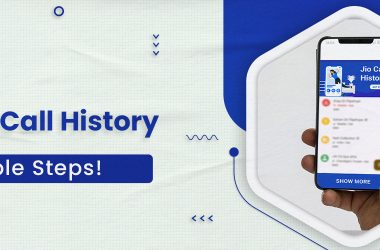Launched in 2015, PhonePe has rapidly become a household name, providing a secure and convenient mobile payment experience. With a user-friendly interface and a comprehensive range of services, PhonePe allows users to seamlessly make payments, recharge mobiles, pay bills, and even invest, all within a single app. Know How to add two accounts in PhonePe together for more transactions. Whether it’s for personal and shared expenses or multiple financial activities, having the flexibility to link two PhonePe accounts provides users with enhanced control and accessibility. In the following article, you will get to see some of the important information related to how to add two accounts in PhonePe.
Table of Contents
How to Add New Accounts in PhonePe
Whether you’re a new user looking to explore the convenience of mobile banking or an existing PhonePe enthusiast seeking to link additional accounts, the procedure is designed for simplicity and efficiency. By easily adding your bank account with PhonePe, you unlock many features, including instant fund transfers, bill payments, and seamless transactions.
“Curious about How to Delete PhonePe History read out our article”.
For Any Doubts Check out PhonePe Customer Care Number, Email, & Support!
So hurry up and read out how to link bank account in Phonepe. Let’s get started!
- Open your PhonePe app and login via fingerprint scan or using the 4-digit MPIN.
- Navigate to ‘Menu’ by clicking on the icon available at the top left corner of the screen.
- Tap on the ‘Add Bank Account’ option under the ‘Payment method’ section.
- Search and select your bank from the list.
- The app will automatically fetch your account details and link them to your PhonePe account.
- Now, proceed further and by tapping on the set UPI PIN button, create and set a UPI PIN.
- Add your debit card details, such as its last six digits and the expiry date.
- An OTP will be sent to your registered mobile number. Enter the OTP to set your UPI PIN.
- Once you have set the UPI PIN, your bank account will be added successfully.
- Now, you can use your bank account to send and receive money and make any transactions.
Note: If your bank is not listed, then you will not be able to add your account in Phonepe
How to Add Two Accounts in PhonePe?
PhonePe, a leading digital payment application, allows users to seamlessly link multiple bank accounts to their profiles, streamlining transactions and offering greater control over their funds.
Whether you’re seeking better financial management or have specific accounts for different purposes, the process of how to add a second bank account in PhonePe is user-friendly and accessible.
- Launch the PhonePe app on your mobile device.
- Log in using your PhonePe credentials.
- Locate and tap on the “Bank Accounts” under payment method section
- Look for an option “Add New Bank Account”.
- Tap on it to start the process of adding a new account.
- Choose the bank you want to add from the list provided.
- Enter the necessary details, such as the account number and IFSC code.
- PhonePe will guide you through a verification process
- Follow the prompts to complete the verification.
- If you have multiple accounts, you can set one as the primary account.
- You can switch between accounts as needed.
How to Add Bank Account in PhonePe Without a Debit card
While traditionally, adding a bank account often involved inputting debit card details for verification, PhonePe has evolved to offer users more flexibility.
In response to user needs and advancements in digital finance, PhonePe has introduced methods to add a bank account without the requirement of debit card details, ensuring a smoother and more accessible experience for its diverse user base.
So now that you know how to add two bank accounts in PhonePe, let’s know more about how to add bank account in PhonePe without Debit card.
- Open your PhonePe app and log in to this app using your PIN.
- Tap your profile icon, which is present on the top left corner of the home screen.
- Under the ‘Payment Methods’, click on ‘Bank Accounts’.
- Choose the ‘Add Bank Account’ option to choose the bank account.
- Enter the OTP that you receive on your registered mobile number.
- Next, proceed to set up a UPI PIN and choose the Aadhaar option.
- Enter the OTP received on your registered mobile number.
- Next, set up a UPI PIN to activate your PhonePe account.
How to Re-add Bank Account in Phonepe
Whether you’ve encountered changes in your banking details, opted for a different primary account, or experienced technical issues necessitating re-verification, PhonePe’s user-friendly interface allows for the seamless reintegration of your bank accounts.
This process of how to add another bank account in PhonePe is designed to be accessible, offering users the flexibility to manage their finances effectively.
- Log in to your PhonePe app and tap your profile icon on the home screen.
- Under the ‘Payment Methods’, click on ‘Bank Accounts’ and select ‘Add New Bank Account’.
- Finally, choose the bank from the available options and enter the required details.
Benefits of Adding Bank Account in PhonePe
In the ever-evolving digital world, adding bank accounts to mobile payment apps has become a cornerstone of modern financial management. PhonePe, a prominent player in the digital payment sphere, has streamlined this process, offering users a range of benefits that enhance their financial transactions.
The advantages of adding a bank account to PhonePe go beyond mere convenience, encompassing security, efficiency, and versatility in monetary interactions. Here are some of the major benefits of adding a bank account in Phonepe.
- Convenient Transactions:
Streamlines the payment process for quick and hassle-free transactions.
- Unified Financial Management:
Centralizes multiple accounts for easier monitoring and efficient fund transfers.
- Instant Money Transfers:
Enables instant transfers to friends, family, or merchants.
- Secure Transactions:
Ensures secure and encrypted financial transactions with robust security measures.
- Cashback and Rewards:
Get cashback and rewards on eligible transactions, enhancing savings.
- Bill Payments and Recharges:
Facilitates utility bill payments, mobile recharges, and various payments from one platform.
- Easy Refunds and Returns:
Streamlines the refund process, directing refunds directly to your linked bank account.
- Access to Additional Features:
Unlocks advanced features like wealth management and investment options.
- Transaction History and Statements:
Provides a detailed overview of transaction history for effective financial planning.
Benefits of Adding Bank Account in PhonePe
With its user-friendly interface and wide range of services, including bill payments, mobile recharges, and investments, PhonePe continues to redefine the digital payment landscape.
In fact, adding bank accounts to PhonePe not only ensures convenient and secure transactions but also provides users with a range of benefits, from unified financial management to cashback rewards and efficient money transfers.
As PhonePe continues to evolve, it remains a trusted companion for modern, efficient, and rewarding digital financial interactions. If you are willing to add more than one account to your Phonepe account, then read the above-mentioned article now and learn everything about how to add one more account in Phonepe.
Frequently Asked Questions (FAQs)
Q1. How Do I Add and Remove a Bank Account in PhonePe?
Ans. Here is how you can add and remove a bank account in PhonePe
Adding a Bank Account includes:
- Click on “Add New Bank Account”.
- Choose the bank you want to link to your PhonePe account from the given list of banks.
- Enter the necessary details, including your account number and IFSC code.
- PhonePe will guide you through a verification process,
- Follow the prompts to complete the process.
Removing a Bank Account includes:
- Launch the PhonePe app on your mobile.
- Log in to your PhonePe account.
- Look for the bank account under the payment method section.
- Select the bank account you want to remove.
- Look for the option “Remove Bank Account” and Click on it.
- Confirm your decision to remove the bank account.
Q2. How Do I Add a Second Phone Number to My PhonePe Account?
Ans. Follow the steps written below to add a second phone number to your PhonePe account.
- Open the PhonePe app on your mobile device.
- Log in to your PhonePe account using your credentials.
- Look for the profile section in the app on the top left corner.
- Navigate to the profile settings where you manage your personal information.
- Search “add a number section.”
- After that, you can add a second phone number there.
- Follow the on-screen prompts to enter the new phone number.
- You will be required to verify the new number through an OTP sent to it.
- Confirm the addition of the second phone number.
Q3. Is PhonePe Secure?
Ans. Yes, PhonePe is absolutely secure to use. You can continue the money transaction without any fear by entering your PIN.
Q4. Does the Balance in my PhonePe Wallet Expire?
Ans. No, the balance in your PhonePe wallet will not expire. It will always remain in the wallet until you decide to transfer it or make a transaction.
Hope you like this article (How to add two accounts in Phonepe). Feel free to mention any suggestions or queries in the comment section.
Connect with us on Facebook and Twitter. Join our Telegram Channel. Download the Flipshope extension for the latest tricks and offers. For any queries, please Whatsapp us at 9999488008.