Want to change your UPI PIN on PhonePe but not sure how to do it? Updating your PIN is a good way to enhance security and safeguard transactions on your linked bank accounts. PhonePe makes it incredibly easy to change your UPI PIN in just a few simple steps. Whether you’ve forgotten your current PIN or want to enhance your account’s security, PhonePe’s user-friendly interface allows you to modify your PIN quickly and securely. By keeping your UPI PIN updated, you can protect your financial information and prevent unauthorized access to your account. Check out how to change your UPI PIN in Phonepe, and rest assured. In case you get stuck anywhere, you can easily contact Phonepe customer care for grievance redressal.
What is a UPI PIN?
Want to secure your financial transactions on mobile payment apps? Then you need to know about UPI PIN. The personal identification number is a 4-6 digit passcode you set for your linked bank account while activating UPI. It plays the role of your digital signature, authorizing and authenticating all payments and money transfers made via UPI apps. It adds an extra layer of security beyond your banking password to ensure only you can access your account. Periodically updating your UPI PIN improves safeguarding measures.
1. How to Change your UPI PIN in Phonepe
Want an easy way to enhance security for your digital payments? Updating your UPI PIN regularly is a wise safeguard. Changing this passcode linked to your bank accounts protects unauthorized transactions if your device gets lost or you forget the last PIN. Here are some of the different ways in which you can change your PIN hassle-free. So follow these quick steps and learn how to change UPI PIN in Phonepe:
- Open your Phonepe account
- In the top left corner, you will find your profile icon; click on it.
- Under the “Payment Methods” section, tap on “Bank Accounts.”
- Select the bank account for which you want to change UPI PIN.
- You will see the change option in the UPI PIN section; tap on it.
- Enter your old UPI PIN first.
- Then, you will be asked to enter the new UPI PIN
- Confirm it once again, and it’s done.
2. How to reset UPI PIN on Phonepe
Changing your UPI PIN is easy, but resetting it also doesn’t take up much of your valuable time. You can easily reset your UPI PIN on Phonepe using either your debit card or your Aadhar card. Check out the steps to reset your PIN so that you can have risk-free transactions even if someone knows your PIN. Have a look!
1. Reset Phonepe UPI PIN Using your Debit Card
- Open PhonePe and tap your profile picture.
- Select “Bank Accounts” under the “Payment Methods” tab.
- Choose the bank account.
- Next to UPI PIN, tap “Reset”
- Enter debit card details for that bank account
- Input the 6-digit OTP sent to your registered mobile number
- Enter your debit card’s 4-digit ATM PIN
- Choose a new four or six-digit UPI PIN
- Re-enter the new UPI PIN to confirm
- Tap “Confirm” to complete the UPI PIN update process.
2. Reset Phonepe UPI PIN Using your Aadhar Card
- Open the PhonePe app and tap on your profile picture
- Select “Bank Accounts” and choose the account
- Next to UPI PIN, tap on “Reset.”
- Select the “Aadhaar number linked with bank” option and tap Proceed
- Enter the first 6 digits of your Aadhaar number
- Input the two OTPs received – one from the bank and one from UIDAI
- Choose a new 4 or 6-digit UPI PIN
- Re-enter the same UPI PIN to confirm
- Tap “Confirm” to complete the UPI PIN change using Aadhaar.
The simple steps to change UPI PIN in Phonepe will help you make your transactions more secure. Phonepe, being one of the leading platforms for your digital transactions, ensures complete convenience for its users in every aspect. Furthermore, if you still have any doubts about how to change UPI PIN in Phonepe, contacting customer care is always a win-win situation. Make your digital transactions safe by changing your PIN from time to time! If you want to be more cautious, you can also delete your PhonePe transaction history.
FAQs
Q1. What to do if your aadhar card-linked mobile number and Phonepe registered mobile number is not the same?
Ans. If your Aadhar card and Phonepe registered number do not match, you cannot use the Aadhar card to change your UPI PIN. However, you can still change UPI PIN in Phonepe using your debit card.
Q2. Why are you unable to see the Aadhar card option to set your UPI PIN?
Ans. You may not see the Aadhaar option to set your UPI PIN for a few reasons.
- You entered an incorrect Aadhar number twice. After two wrong attempts, you can only reset your UPI PIN with Aadhaar after 24 hours.
- The bank account you are trying to add on PhonePe is not linked to your Aadhar number.
- Your bank does not currently support setting UPI PIN using Aadhaar. This feature is only available on Android; it is not yet supported on iOS.
Q3. How to change your UPI PIN in Phonepe without a debit card or ATM card?
Ans. If you do not have a debit or ATM card, try using your linked Aadhaar number through the Aadhaar option in PhonePe. This works as an alternative way to change UPI PIN without debit card.
If you like this article (How to Change UPI Pin in Phonepe?), share your reviews with us in the below comments.
Connect with us on Facebook and Twitter or join our Telegram Channel. Download the Flipshope extension for the latest tricks and offers. For any queries, please Whatsapp us at 9999488008.