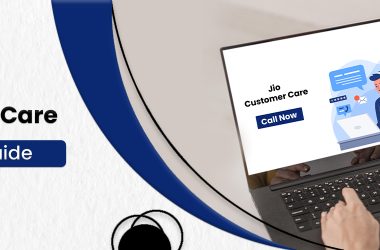With the rise of UPI Payments, businesses and merchants all across India have adopted cashless transactions to receive payments from their customers. Most vendors have started to accept payments through UPI apps such as Google Pay and Paytm. To make receiving payments through UPI easier for businesses, Paytm and PhonePe have installed their Soundboxes with thousands of merchants. In response to the competition, Google Pay launched its audio notification device called GooglePay SoundPod. Check out Flipkart Upcoming sale & Amazon Upcoming Sale!
What is GooglePay Soundpod?
GooglePay SoundPod is an audio device with an integrated notification system and built-in speakers. A merchant needs to install the GooglePay SoundPod at his business premises after linking the Google Pay account to it. When the merchant’s customers scan the GPay QR code and complete a payment, SoundPod promptly plays a voice notification. The notification contains information about the amount received in payment.
Highlights & Timeline of GooglePay Soundpod
Similar to its other products, Google has been working on GooglePay SoundPod for a significant amount of time. This is to ensure proper testing and removal of possible faults before releasing the GooglePay SoundPod commercially. Google’s plan to release the SoundPod is a response to the success of PhonePe and Paytm’s Soundboxes.
GooglePay SoundPod has been under development for the past few years. It was introduced to a limited number of vendors in 2023 for trial and testing. The development team and engineers working on GooglePay SoundPod carefully analysed the feedback and insights received from the pilot project. Google used this valuable information to tweak SoundPod before its nationwide launch in 2024.
How to get audio notification services via SoundPod by Google Pay
You can follow the simple steps below to order your GooglePay SoundPod by subscribing to audio notification services in Google Pay:
- Open the Google Pay for Business app on your Android or iOS device.
- Click on the “SoundPod” icon from the quick links list on the home screen.
- Click on “See Plans”.
- Select a monthly or yearly service plan based on your preferences.
- Click on “Continue”.
- Select “Daily Settlement” as the settlement method.
- Choose a payment profile to pay the subscription fees. Google Pay provides the option to use any existing payment profile or create a new profile.
- Click on “Submit”. The order information will be displayed on your screen.
- Click on “Done”.
Your GooglePay SoundPod request will be placed. You can use your SoundPod to receive audio notifications once the delivery and installation at your business address is complete.
Review SoundPod Service Subscription & Service Plan Details
In order to receive and use your GooglePay SoundPod, you need to subscribe to a service plan from the Google Pay for Business app. After a successful subscription, you can view your service plan and subscription details by following the steps mentioned below:
- Open the Google Pay for Business app on your device.
- Click on the SoundPod icon.
- Your SoundPod ID, current plan, and plan status will be displayed on your screen.
What Does The Google Pay SoundPod Kit Include
The GooglePay SoundPod kit has the following contents at the time of delivery to your registered business address:
- Your preconfigured GooglePay SoundPod device.
- A custom QR Code to receive payments.
- Charging cable for the device.
- 4G SIM card for your GooglePay SoundPod.
How to Setup Google Pay SoundPod
GooglePay SoundPod is delivered preconfigured to work with your Google Pay Business account. You can follow the steps given below to quickly set the SoundPod for receiving audio notifications:
- Insert the SIM Card received with the SoundPod into the device itself.
- Press and hold the Power button till the Green LED lights up.
- Install the QR Code at an appropriate place to receive payments.
- Your GooglePay SoundPod is ready to notify you about incoming payments.
How to View & Download Invoices in Google Pay SoundPod
With every successful payment, your GooglePay SoundPod issues a digital invoice that is generated and saved in your Google Pay Business app. You can view and download these invoices by following the simple steps listed below:
- Open the Google Pay for Business app on your device.
- Select the SoundPod icon.
- Click on the three dots in the top-right corner and select “Settings”.
- Click on “Invoices”.
- Select any SoundPod invoice that you want to view.
- Click on the “Download” button in the top-right corner to download the invoice.
Cashback Campaign for Merchants Availing Audio Notification Services
Google Pay has implemented a cashback campaign to encourage the adoption of GooglePay SoundPod. This incentive scheme rewards GooglePay SoundPod users with a cashback of ₹ 125. Check out the terms and requirements to avail of the benefits of this cashback campaign:
- The merchant must use Google Pay for Business to receive payments.
- Actively using GooglePay SoundPod for audio notifications.
- Accepting 400 or more transactions within a month through Google Pay QR.
- A maximum of 30 transactions per user in a month.
- Failed transactions are not counted.
- The Cashback is issued in the form of a Scratch Card.
- Redeem the scratch card within 28 days of issuance.
Cancel Notification Services via SoundPod
Despite the convenience of receiving audio notifications for payments, you may want to discontinue using your GooglePay SoundPod for certain reasons. You can cancel your SoundPod subscription and raise a request to return your GooglePay SoundPod by calling Google’s Customer Support team at the toll-free number: +1-800-309-7597.
Before cancelling the GooglePay SoundPod audio notification service, keep the following points in mind:
- Service fees already paid will not be refunded.
- Your GooglePay SoundPod must be returned in working condition with all the accessories.
- Pickup agents will inspect the SoundPod and accessories for defects and damages.
- In case any defect or damage is detected, pickup executives may charge a penalty or refuse to return the damaged GooglePay SoundPod altogether.
Customer Support
Google provides seamless and quick customer support service to resolve issues of Google Pay users. A dedicated helpline number is mentioned on every GooglePay SoundPod device. Alternatively, you can contact Google Customer Support Service any time of the week by calling the toll-free helpline number +1-800-309-7597. You can also raise complaints and queries within the Google Pay app too.
Can you port from Paytm’s Soundbox to GooglePay SoundPod?
No, you can not port payments from a Paytm SoundBox to your GooglePay SoundPod. Alternatively, you can create a Google Pay Business account and switch the existing Paytm QR Codes with the new GPay QR to receive payments through GooglePay SoundPod.
Frequently Asked Questions
Q1. What is the cost of a sound pod in GPay?
Ans. GooglePay SoundPod is available at the following two price plans:
- Daily plan: One-time upfront fee of ₹499. Thereafter, a fee of ₹5 Rupees per day for 25 days in every month.
- Yearly plan: One-time Annual Fee of ₹1499 with no recurring charges.
Q2. Is Gpay Soundpod better than Paytm Soundbox?
Ans. Although GooglePay SoundPod and Paytm SoundBox offer the same functionality and are identical in most aspects, Google’s SoundPod is better than Paytm’s SoundBox in the following categories:
- Faster and better customer support.
- Guaranteed reward through the cashback scheme.
- Robust backend support due to Google’s resources and expertise.
- Advanced security and safety features.
Q3. How do I order Google SoundPod?
Ans. Follow the steps mentioned below to receive your GooglePay SoundPod at your registered business address:
- Open the Google Pay for Business app.
- Click on the SoundPod icon.
- Select a subscription plan for GooglePay SoundPod audio notification service.
- Click on “Continue” and turn on “Daily Settlement.”
- Select a Payment Profile.
- Click on “Submit.”
- Click on “Done.”
Hope you like this article (Google Pay SoundPod). Feel free to mention any suggestions or queries in the comment section.
Connect with us on Facebook and Twitter. Join our Telegram Channel. Download the Flipshope extension for the latest tricks and offers. For any queries, please Whatsapp us at 9999488008.