If you’re a Vi user facing slow or poor mobile internet, updating your APN settings will greatly increase your speeds. Many users face connectivity issues, but adjusting the Vi APN configuration can unlock blazing-fast internet on your device. The detailed guidance provided will make it easy for you to modify your APN settings correctly. This simple yet efficient approach can greatly enhance your mobile browsing and streaming experience, releasing you from the problems of buffering and poor load times.
Table of Contents
What is APN setting?
An Access Point Name (APN) is a gateway that connects your phone to the Internet. The APN finds and selects the best mobile network for your phone to make an internet connection. APN settings allow your phone to send/receive multimedia messages and connect to the internet over your mobile network. The APN consists of a collection of instructions that your device needs to properly access your cellular data network. What is VI APN Settings For High Speed Internet?
Read Also | How to Port from Vi to Airtel
How can I check my APN settings?
To access high-speed internet using your cellular data network, ensure that your mobile device has the proper APN settings. Check and update the Vi free apn settings on your Windows, iOS, or Android device for fast mobile data.
1. Vi APN Settings for a Windows Mobile Phone:
To verify or modify the APN configuration for accessing mobile data on your Windows device, follow these steps:
- Go to Settings
- Tap on “Mobile Network + SIM”
- Select “Mobile Data”
- Click on “APN”
- Ensure the APN (Access Point Name) is set to “www”
2. Vi APN Settings for an Apple iPhone:
You can connect your iPhone to your mobile data network by setting up the APN settings, which are explained in the steps below.
- Go to Settings
- Click the “General”.
- Click the “Network” icon.
- Hold down the “Cellular Data Network” icon.
- Click “APN”
- Ensure the APN (Access Point Name) is set to “iPhone”
3. Vi APN Settings For an Android Phone:
If you are still able to access the APN settings on your Android phone, you can attempt the steps mentioned below.
- Go to Settings
- Select “Wireless & Network” by tapping.
- Press the “Mobile Networks”.
- Choose “Access Point Names” with a tap.
- Ensure the APN (Access Point Name) is set to “www”
How to Change VI APN Settings
If you continue to have slow mobile internet on your Vi connection, you can try changing the APN settings to see if the problem is resolved and your speeds improve. Here are the steps for changing Vi’s APN settings:
VI APN settings for Android
Here are the steps to change the VI APN settings for mobile data on your Android device:
- Open the Settings app on your Android phone.
- Go to the Wireless & Network section, then select SIM & Network.
- Tap on your active Vi SIM slot and scroll down to find the Access Point Names option. Tap on it.
- Click the + icon at the top right to add a new APN setting.
- In the Name field, enter “www” as the APN name. Leave other fields as they are.
- Save the new APN setting.
- Restart your Android phone to apply the new vi apn settings for high speed internet
VI APN settings for iPhone
See the following steps for changing your iPhone’s VI APN settings for mobile data:
- Open the Settings app on your iPhone.
- Go to the Cellular section and make sure Cellular Data is turned on.
- Tap on Cellular Data Options, then select Cellular Data Network.
- In the Name field, enter “iPhone” as the APN name.
- To save the new Vi APN setting, go back to the home screen.
- Restart your iPhone.
VI APN settings for Windows
Here are some steps to ensure your Windows device can access mobile data on the Vi network without interruption:
- Open the list of apps on your Windows phone and select Settings.
- Go to the Network and Wireless section, then choose Cellular & SIM.
- Under Cellular, tap on your active SIM card and click Properties.
- Select the “Add an Internet APN” option under Internet APN.
- In the Name field, enter “www” as the APN name.
- Tap Save to apply the new VI APN settings for high-speed internet
VI APN Settings for Blackberry
To change the APN settings on your BlackBerry smartphone, you need to follow these steps:
- Open the Settings app and go to Network Connections.
- Select the Mobile Network option, then choose APN.
- Enter the APN details that your network
- Tap Save and go back to the home screen.
- Restart your BlackBerry device.
Get VPN Settings through SMS
The steps that follow can be helpful if you want to set up and receive Vi APN by SMS on your Android smartphone:
- Open the Messages app on your Android phone.
- Type ‘ALL’ and send it to 199 using your Vi SIM.
- You will quickly receive an SMS with Vi’s APN settings.
- Tap ‘OK’ to apply the new settings.
- Restart your Android phone.
Configuring the correct Vodafone Idea (Vi) APN settings is critical for a smooth, high-speed internet experience on your mobile device. This article includes simple step-by-step instructions for checking and modifying APN settings on Android, iOS, Windows, and BlackBerry handsets. Vi customers can boost their internet connectivity and maintain continuous online activity via the guidelines to enter the APN settings or request them by SMS manually. The setup steps for your VI APN, you can greatly improve your mobile browsing experience by connecting to the internet at substantially faster speeds.
FAQs
Q1. How to solve slow internet issues in Vi?
Ans. To improve the speed of your connection, take these steps:
- Make sure mobile data is turned on in your device settings.
- Check if you have the fastest data option (3G/4G/LTE) selected in network settings. If not, try switching to automatic network selection mode.
- If you have a dual SIM phone, ensure your Vi SIM is in slot 1 and set it as default for the internet.
- Ensure to activate data roaming in your settings when not in your local region.
- Check if you have the correct APN settings for Vi. The APN for Android is “www”, for iPhone it’s “iPhone”, and for Windows, it’s “www”.
- Check if you have enough data balance left in your plan/pack by dialling *111#.
- Try turning aeroplane mode on and off to reset your network connection.
- If the issue persists, try inserting your SIM in another phone. If it works, there can be an issue with your device. If not, visit a Vi store for further assistance
Q2. Is it safe to reset APN?
Ans. Yes, resetting your device’s APN settings is a safe and effective way to resolve network connectivity issues.
Q3. What happens if we change APN settings?
Ans. Changing APNs can be safe if done appropriately and with valid provider information. However, Incorrect APN settings can lead to issues with data connectivity and potentially expose devices to security risks.
Hope you find this article (Set Vi APN correctly for high-speed data ) helpful. If you have any suggestions, please share them with us in the below comments.
Connect with us on Facebook and Twitter or join our Telegram Channel. Download the Flipshope extension for the latest tricks and offers. For any queries, please WhatsApp us at 9999488008.