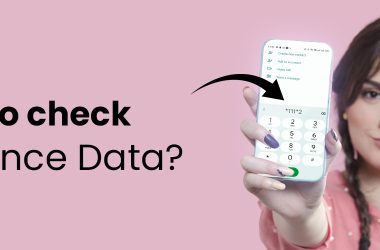Standing as one of the leading telecom providers, Bharti Airtel has gained popularity with its innovative, affordable, and customer-centric approaches. Established in 1995, the company has grown to be a symbol of reliability in the industry. It has had a significant impact on the people of India. Airtel provides a variety of services, including, broadband, mobile connection, digital TV, and much more. One of the best-selling services provided by Airtel is broadband, and it lets you seamlessly connect all over the globe. Hence, the need to safeguard your details using a password is unquestionable. Learn how to change your Airtel WiFi password.
Check out best upcoming sales on Amazon, Flipkart, Myntra, Ajio and many more!
How To Change Airtel Wi-Fi Password?
- Through devices
- Using the router configuration method
- Through the Airtel Thanks app
Airtel Broadband Password Change through devices
As Airtel’s broadband services continue to grow, it is important that you ensure maximum security of your network. Periodically changing your Airtel WiFi login details will ultimately reward you with a hacker-free connection. The telecom company provides accessible means to protect your connection or come in handy when you have forgotten your password. Whether you are changing the password for higher security or customizing it for easy recall, follow the steps mentioned below to learn how to change Airtel Broadband WiFi password.
Using Laptop:
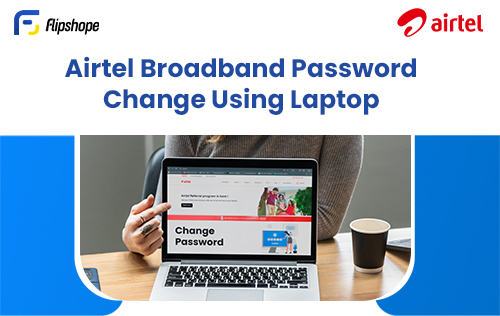
The Airtel Thanks app is preferred over other methods, however, you can use this method as well. All you need is the Airtel WiFi login details, and you can start following these steps:
- Ensure that your PC is linked to the router, either through LAN or WiFi.
- Type 192.168.1.1. in your preferred web browser.
- Type in the username and password in the fields. You can acquire the two from behind the router.
- Click on login and navigate to network.
- Select Wireless (2.4GHz)
- You can modify the name of your Airtel WiFi by changing it in the ‘SSID name’ field.
- Enter your new password in the ‘WPA Key’ section to update your Airtel WiFi password.
- Click on ‘Save’ and enter the new password to reconnect to the WiFi.
Using Mobile:
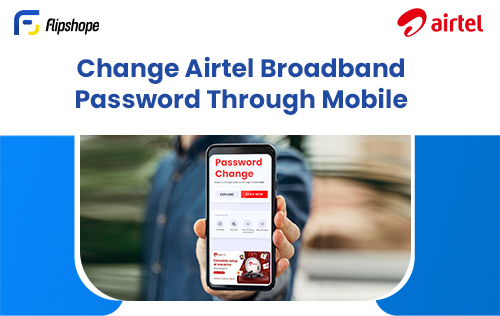
The easiest way to change the Airtel Wi-Fi password on your mobile is through the Airtel Thanks app, but if you are unable to use it and need to do so using the IP address, follow these steps:
- Open your preferred browser and enter the address. Your address could be one of the following: 192.168.1.1, 192.168.0.1, 192.168.2.1, 10.0.1.1, or 10.0.0.1.
- Use the Airtel Router login details.
- Select the ‘Wireless’ option. It might have varying names, but the name will be along the lines of “Wireless”.
- Change the password in the ‘WPA Key’ section.
- Click on ‘Save’ and re-enter the password in any device to reconnect.
To change Airtel WiFi password through Airtel Thanks app:
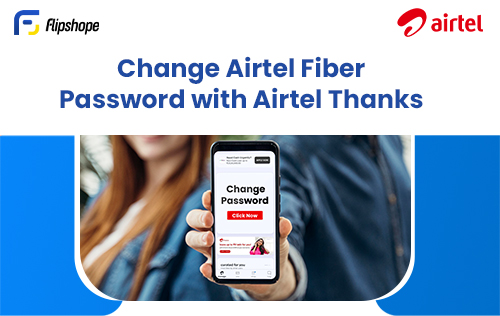
- Download the Airtel Thanks app from the Google Play Store or App Store based on your device.
- Open the app and log in using your registered number.
- Navigate to ‘Manage Services’ and select ‘Change WiFi password’
- Enter the new password and click on ‘Submit’.
How to change Wifi password with Router Configuration Method
- Open the router configuration page:
- Enter the credentials:
- Wireless section:
- Change the password:
How to change Airtel Fiber Password by using Airtel Thanks App
Securing your personal details is a priority, and the Airtel Thanks app provides a convenient and user-friendly platform to do so. Users can manage anything and everything with just a click when using this app. Whether you want to know how to change Airtel WiFi password or need to recharge for friends and family, the app streamlines all these processes with ease. You must, however, remember that to secure your details, your password must be very strong, consisting of upper and lower case letters, a special symbol, and numbers. Make sure you have a memorable password or note it down so as not to forget it. Even if you do, follow these steps to learn how to change Airtel WiFi password:
- Download the latest version of the Airtel Thanks app from the Play Store or the App Store.
- Log into your account through the registered mobile number.
- Select ‘Manage Services’ and click on ‘Change WiFi password’.
- Enter the new password for your network.
- Click on ‘Submit’ and wait a few minutes before you reconnect all your devices with the new password.
How to change Airtel WiFi name?
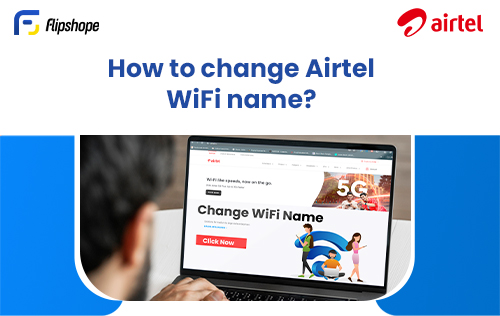
- Type in any of these 192.168.1.1, 192.168.0.1, 192.168.2.1, 10.0.1.1, or 10.0.0.1 addresses in your web browser to check which works.
- Enter your Airtel router login details and log in.
- Click on ‘Network’ and then select ‘Wireless’.
- You can change the Airtel WiFi name by customizing the ‘SSID name’ field.
- Click on ‘Save’.
How To Check Your Airtel Data Usage & Balance?
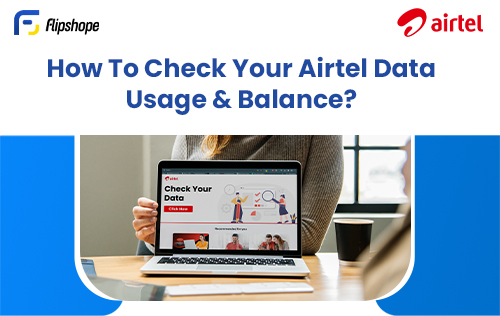
With instant and smooth connectivity a necessity, it is important we stay aware of our data balance and usage. Airtel empowers you with some tools to easily monitor your data consumption and make any changes to your plans. Whether you are a student or a professional relying on the internet, managing your online activities, and knowing how to check your data balance ensures you control your internet usage. Here are some ways you can monitor your balance :
How to check the data balance in Airtel via the USSD code?
- Open the dial pad on your mobile.
- Dial *121#5 and click on the call button.
- You will receive all the details of the remaining balance pop-up on your phone.
How to Check Data Balance in Airtel from the Website
- Click here.
- Log into your Airtel account and follow the instructions.
How to check data balance in Airtel via the Thanks app
- Download the Airtel Thanks app and log into your account using the registered mobile number.
- You can see the active data plan details on the homepage.
- The dashboard includes what kind of connection you have, along with your number. Eg, Prepaid | 682XXXXXXX
- You can learn more about your plan below the recharge dashboard. The details you can see are Daily Data Left, Validity, and Unlimited calls.
- If you have multiple services, you should check out the ‘Manage’ page on the top left to know more about your active plans.
Conclusion
It is extremely important to periodically change your Airtel WiFi password to protect your personal information and enjoy a hacker-free experience. Airtel provides multiple methods for users to change their WiFi password, catering to differing devices and preferences. The process is made to be accessible, hassle-free, and user-friendly. Knowing how to change your Airtel WiFi password comes in handy when you have to periodically update the password to enhance network security. Airtel also offers multiple ways to stay updated about your data usage and balance, such as USSD Codes, Website, and the Airtel Thanks app.
FAQs
- On Windows: Using the ‘Network and Sharing Center’
- On MacOS: Using the Keychain Access Application
- On Android: Through the share password option.
- Open and log into the Airtel Thanks app.
- Select ‘Manage’ and click on ‘Change WiFi password’.
- Submit it and reconnect your devices.
- Enter the address in your web browser.
- Navigate to ‘Network’ and select ‘Wireless’.
- Find the box named ‘Password’ and change the Airtel WiFi password.
In the comments section, give your feedback about this article (How to change Airtel WiFi password?)
Connect with us on Facebook and Twitter or join our Telegram Channel. Download the Flipshope extension (smart shopping assistant) to save you money and time. For any queries, please WhatsApp us at 9999488008.