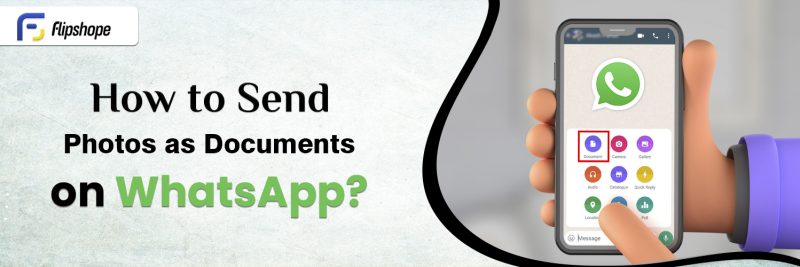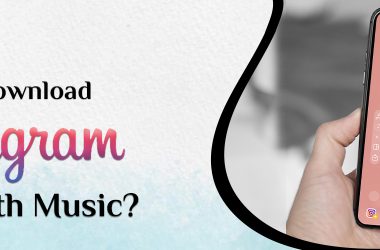WhatsApp: The all-in-one App
The release of WhatsApp completely changed how communication takes place. An app that connects people with their far-away family and friends, allowing them to share messages, voice calls, video calls, and images. It has become second nature for the majority to share videos and photos on WhatsApp. However, at times, we require our media to be of the highest quality. Not much later, the app was also being used to conduct business, and they require the best quality of media you can think of. Everyone creatively learned how to share photos as documents on WhatsApp just to retain their quality. You can also learn more about how to send a picture as a document in WhatsApp by reading further.
Check out Amazon Upcoming Sales for great offers on Mobile Phones!
Benefits of Sending Photos as Documents on WhatsApp
WhatsApp has served its purpose of connecting individuals around the globe for over a decade. Like any other application, it has looked for other ways it can cater to the audience. The concept of sharing photos as documents on WhatsApp is being used to ensure that the quality of the image is decreased. Everyone familiarized themselves with how to send images as documents and has been doing so ever since.
Highlighted here are some of the main benefits that this feature provides:
1. Versatility: Photos sent in document form can be opened using a number of viewers with a range of different devices and operating systems.
2. Image Quality: The photo retains its maximum clarity when sent in document form. It is especially useful if you need high-quality photos but don’t have another way of sharing the images.
3. Security: Even though WhatsApp keeps your conversations encrypted, it does not hurt to be cautious. Since documents can only be accessed or viewed once downloaded, there is a lower chance of anyone viewing them.
How to Send Photos as Documents in WhatsApp on an Android Phone
WhatsApp has been a global favourite in the world of instant messaging. The media-sharing capabilities of the application let you send photos, videos, documents, and contacts with just a click. There are times when you need to send pictures as a document in order to preserve their quality as much as possible without any compression. If you are an Android user and want to know how to send images as documents on WhatsApp, follow the steps mentioned below:
- Open WhatsApp
- Click on the contact to whom you wish to send the photo as a document.
- Tap on the attachment icon, generally a paperclip, and select ‘Document’ from the menu that appears.
- Navigate to the location where your image is saved and select it.
- WhatsApp will convert it into a document for sharing.
- Click on the send button to share your image.
How to Send Photos as Documents in WhatsApp on iPhone
Known for their camera and security, iPhones have made clicking high-quality photos a lot easier. But sending them via WhatsApp without the quality being hampered is difficult. That is when sending as a document becomes necessary. The process of sending photos as documents on WhatsApp differs slightly from Android. So, if you wish to know how to send photos as documents in WhatsApp on iPhone, follow the steps mentioned below:
- Open WhatsApp on your iPhone.
- Open the chat where you want to share the media.
- Click on the ‘+’ icon at the bottom left of the screen.
- Select ‘Document’ from the menu that appears.
- Choose the location from where you wish to share images. ‘Files’ or ‘Photo or Video’
- Once selected, tap on the send button.
Sending High-Quality Images through WhatsApp
Now that you know how to share photos as documents in WhatsApp, it is important to update your methods, just like WhatsApp did. WhatsApp came up with an update earlier this year that lets you send images and videos in HD quality without the need to convert them into a document first. This feature provides you the ability to send any photo or video in whichever quality you prefer, Standard or HD quality.
Follow these Steps to Send Photos as Documents on WhatsApp
- Open WhatsApp.
- Click on the chat where you wish to share media.
- Click on the camera icon.
- This opens the camera as well as the gallery; from the gallery, pick the image you wish to share and click on it.
- On the top of the screen, you will see an icon with the letters ‘HD’. Click on it.
- Click on the quality you want and then click on the send button.
Depending on the reason for sharing media, you may choose what to opt for. This update has proven to be a godsend for small-scale professionals who have been using other platforms to obtain HD-quality images and videos for their work.
How do you Send High-Quality Videos on WhatsApp?
The new feature launched by WhatsApp gives you the freedom to share as many videos as you want in the best possible quality that can be offered. Gone are the days when you would have to add a few steps before clicking on the send button on your mobile. To get the full benefit of the new updates released by WhatsApp, make sure that you keep updating the app regularly.
Follow these steps to send high-quality videos on WhatsApp:
- Open WhatsApp.
- Click on the chat where you wish to share media.
- Click on the paperclip icon.
- Tap on ‘Gallery’ and select the videos you wish to send.
- Click on the icon with the letters ‘HD’ on top of the screen and select ‘HD quality’.
- Click on the send button.
Sharing media has become a lot more accessible and convenient for the majority now. The feature enhances personal connections and supports various professions, such as marketing and design.
What can you share in WhatsApp chat?
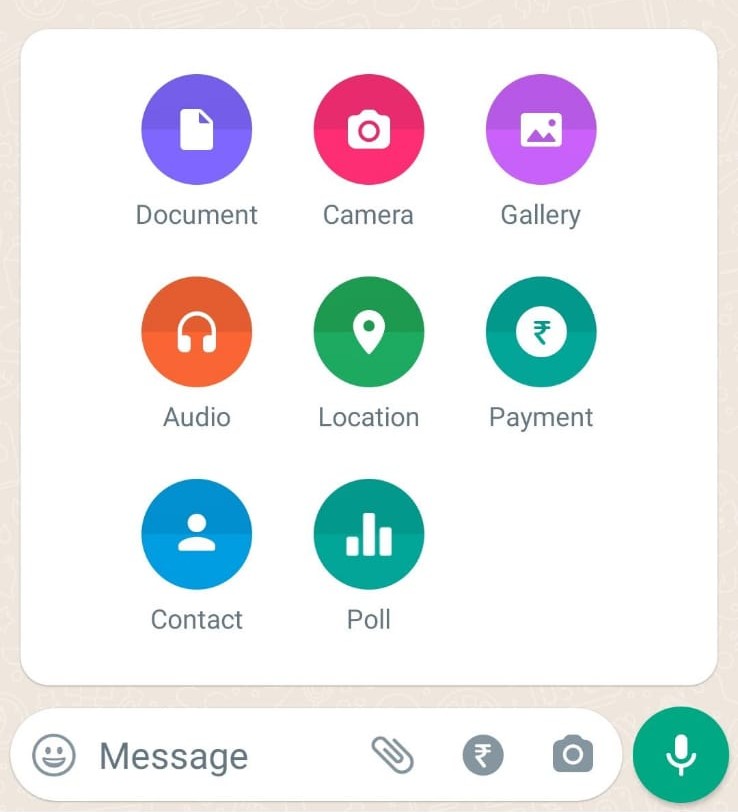
You can share a wide variety of content to communicate with friends, family, or colleagues by using WhatsApp. It is a versatile platform known for facilitating all types of different content in order to communicate. You can explore the options and try them out yourself by clicking on the paperclip icon for Android and the ‘+’ icon for iOS.
Following is the list of options available on WhatsApp:
1. Camera: Using this feature, you can take a picture or record a video on the spot to send it through WhatsApp.
2. Gallery: You can send pre-shot photos or videos using this option from your gallery.
3. Audio: This option lets you send only audio that is saved on your phone.
4. Document: Any document available on your mobile can be sent to anyone using WhatsApp.
5. Location: You can send your current location or live location by using this option. Current location refers to your current location, but it could be yours or another location you wish to share. With live location, you are free to share your location for a certain amount of time, with it changing as you move.
6. Payment: WhatsApp also lets you make payments; just use this option from the menu.
7. Contact: You can simply select the contact you wish to share using this option.
8. Poll: In larger groups, coming to a decision about things like movies, trips, food, and so much more becomes difficult. For this reason, the poll option is here to visualize the factors and make decisions easy.
Conclusion
With the increase in the need for instant connectivity and communication, WhatsApp has risen to the top by offering various ways to exchange all kinds of content. Using the document option has proven to be a smart choice for both iOS and Android users. This ensures that your media is shared in the highest resolution it could be shared with on the app. Additionally, WhatsApp came up with a new feature that lets you choose a better quality for your photos and videos without turning them into a document first. By understanding how to send photos as documents in WhatsApp or updating the app to let you choose the picture quality, you can make the most of WhatsApp’s versatile features.
FAQs of Whatsapp
Q1. How do I share photos between iOS and Android on WhatsApp?
Ans. Some options for sharing photos between the two varying operating systems are:
- Use WhatsApp
- Share your photos by uploading it on Google Drive and sharing the link.
- Google Photos is also another easy way to share your media.
Q2. Can we send documents by WhatsApp on iPhone?
Ans. Yes, sending documents by WhatsApp on iPhone is a very straightforward process.
- Open the WhatsApp chat to whom you wish to send the document.
- Click on the ‘+’ icon on the bottom left of the screen.
- Select ‘Document’
- Pick the document from ‘Files’ or a ‘Photo or Video’.
- Click on the send button after selection.
Q3. How to save photos from WhatsApp to my gallery?
Ans. Photos from WhatsApp will be saved to your gallery by default if you allow access to your gallery.
For iOS:
- Open the chat you wish to save media from.
- Click on their profile.
- Tap on ‘Save to camera roll’ on the screen that appears.
- You can choose from Default (On), Always, or Never.
For Android:
- Open the chat you wish to save media from.
- Click on their profile.
- Tap on ‘Media Visibility’
- You can choose from ‘Default (Yes), Yes, or No’
Q4. How do you fit a photo in WhatsApp DP?
Ans. You can easily fit in a picture on your profile by following the steps mentioned below:
- Open ‘Settings’ on WhatsApp.
- Click on your profile and then ‘Edit’ or the camera icon.
- You can select from the gallery or take a new picture.
In the comments section, give your feedback about this article (How to Send Photos as Documents on WhatsApp)
Connect with us on Facebook and Twitter or join our Telegram Channel. Download the Flipshope extension (smart shopping assistant) to save you money and time. For any queries, please WhatsApp us at 9999488008.