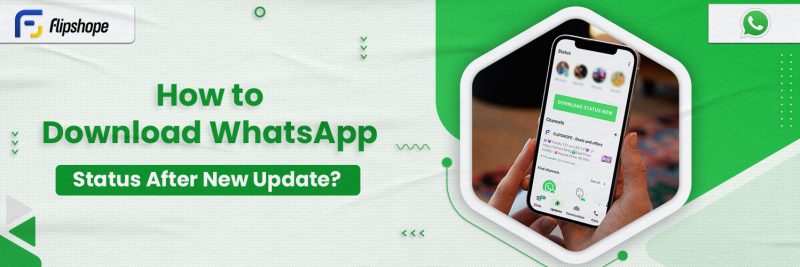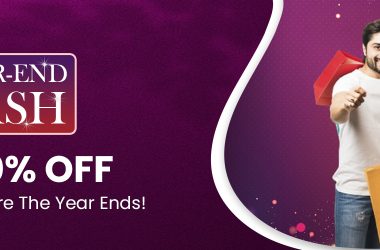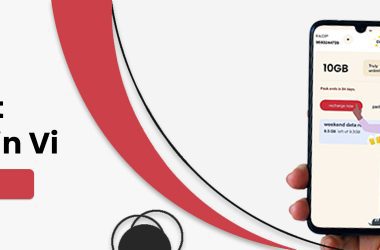WhatsApp has been an indispensable application since its launch, connecting people from across the globe within seconds. Its status update feature ad another dimension to your experience, allowing you to share fleeting moments using photos, videos, text, audio, and more. However, sometimes you wish to view these updates even after the 24 hours are up; for those times, you can learn how to download WhatsApp status and preserve those moments. This article serves as a comprehensive guide that helps you download these status updates using Android or iOS, along with how to create, forward, and delete status updates. Moreover, you can learn more about WhatsApp privacy settings and make the necessary changes. Check out Myntra Upcoming Sale 2024, Flipkart Upcoming Sale 2024 & Amazon Upcoming Sale 2024!
How to Download WhatsApp Status on Android?
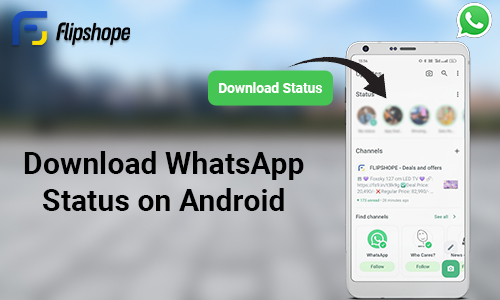
When communication is instantaneous, WhatsApp has become a very important part of everyone’s daily interactions. Since the status updates disappear in 24 hours, you might want to save any memorable updates from your friends and family. Android devices have many options to make this easier. Out of the many ways you can learn how to download WhatsApp status video on Android, this is one of the most used methods. Learn how to download WhatsApp status by following these simple steps:
- Open the WhatsApp application.
- View the status you wish to save.
- Open the file manager on your device.
- Enable the option to view hidden files and navigate to the WhatsApp folder.
- Open the ‘Media’ folder and search for the ‘statuses’ folder.
- Find and copy the video from this folder and paste it into the location of your choice.
How to Download Whatsapp Status on iPhone?
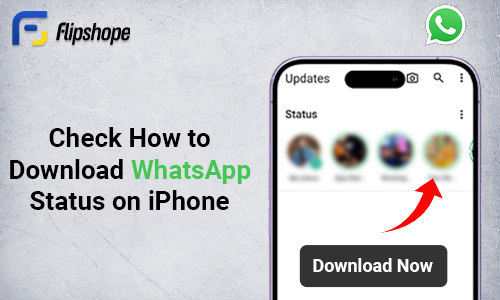
With the rise in digital communication, WhatsApp has been leading since day one, connecting friends and family. While the platform allows you to share your status updates, be it photo, video, text, or audio, for 24 hours, you might want to preserve them for longer. iPhones are known for having extra security, and hence using third-party apps is not a quite viable solution to wanting a status photo download. Follow these simple steps to learn how to download status from WhatsApp for iOS:
- Open your iPhone and swipe down from the top right corner.
- In the control center, you can see a box with a circle in the middle.
- Click on the circle, and this will start the screen recording.
- Close the control center and open WhatsApp to view the status you wish to download.
- Once you record the entire video status, swipe down from the top right corner and click on the same button to stop recording.
- This recording will be saved in the ‘Photos’ application, where you can edit the video.
How to Create & Send a Status Update?
The status feature offers everyone a dynamic way to share the latest happenings in their lives using photos, videos, text, stickers, and much more. Crafting and ending a status update is more than just sharing your daily adventures; it is a way to express yourself. Whether you want to share a cute picture, a hilarious video, or just a brief text update, learning how to save WhatsApp status videos can help you relive all the memories you want. Explore the steps to learn how to create and send a status update:
- Click on the ‘Updates’ tab.
- Tap on the ‘+’ sign beside ‘Status’ and select the update you wish to post.
- You will have a choice between ‘Camera’ and ‘Text.’
- You can explore the other options provided, such as emojis, text, background color, and audio status, or take a photo, video, or GIF.
- You can also add a caption on your media as well as stickers, location, or time.
- Select the audience for your status by clicking on the ‘Status’ option on the bottom left.
- Once you have selected the audience, click on the blue and white arrow icon on the bottom right to post your status update.
How to download WhatsApp Status Videos with Just a Few Simple Steps?
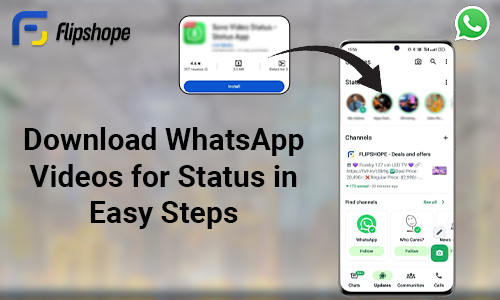
With just a few simple steps, you can also learn how to download WhatsApp status on Android and iOS and share all your favourite moments with all your favourite people. If you have ever had an instance where you see a status update and wish to save it, be it to repost it later or have it as a memory, this is how you learn how to download status from WhatsApp in the easiest way possible.
1. For Android:
- Open ‘My Files Settings’.
- Search for ‘Status’ in the ‘Whatsapp’ folder.
- Click on the status video you want and hold down on it.
- Select ‘Copy’ and paste it into any folder you want.
2. For iPhone:
- Swipe down from the top right corner and click on the button with a circle inside.
- Once the screen recording has begun, open WhatsApp and view the status update you wish to save.
- After you have viewed it, swipe down from the top right corner and click on the same button to stop screen recording.
- This video is now saved in the ‘Photos’ application as a video, and you may edit it as you please.
Tools to Effortlessly Download Photos & Videos from a WhatsApp Status?
The primary method of communication for the majority is WhatsApp, where the status update feature lets you share stories for 24 hours. If you have ever liked a friend or family’s status update so much that you wish to repost or save it, you can. There are various ways for a status photo download or a video download. The process for how to download WhatsApp status is pretty simple for Android and iOS however, you may prefer other methods if you have faced any issues with the previously mentioned methods. You can use any one of the applications mentioned below to ensure you get the video, photo, or audio you want.
- Status Saver
It lets you download status images and videos through its simple interface, which lets you discern between your saved status updates and other videos and photos. - Status Saver: Video Downloader
Download video statuses from WhatsApp, sort by date, run dual accounts, split videos and much more with this Status Saver app. - Save Video Status for WhatsApp
It is a lightweight status-saver app for Android that lets you save status and everything in it, including stickers, GIFs, location, and text. - Save Video Status – Status App
Like every other app, you link your WhatsApp account to the app and get to save image and video statuses; however, in this app, you have the option to save it for a specific period of time or forever. - Status, Image Video Saver
This app allows you to save both image and video statuses in high quality. Once you link the app with your WhatsApp account, you can download, save, and even repost a status. - Story saver for WhatsApp
Along with downloading image, video, and audio status updates, this app lets you repost them to your social media accounts and share them personally with your friends. - Status Saver for WA Story Save
With this app, you can expect downloads of image, video, and audio status updates with the best quality.
How to Forward a Status Update?
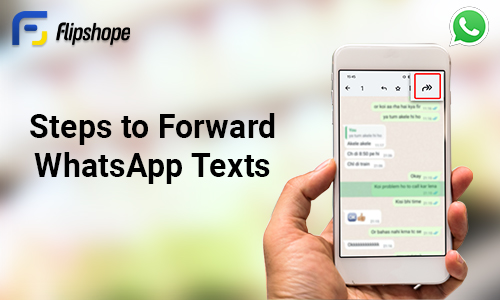
One of the most noteworthy features of WhatsApp is the status update, sharing photos, videos, text, and much more, creating a lively and interactive platform for communication. There might come a time when you come across a particularly interesting status update and wish to share it with someone specific. Whether you want to pass along a funny video, a beautiful photo or a text update, forwarding a status update can be very beneficial. Learn how to forward a status update using Android and iOS.
1. For Android:
- Click on the ‘Updates’ tab.
- Tap on ‘My status’ under ‘Status’.
- Select the status you want to forward and tap on the three dots.
- Click ‘Forward’ and search for the contact you wish to forward it to.
- Tap on the contact and click the green and white arrow icon to forward it.
2. For iPhone:
- Click on the ‘Updates’ tab.
- Tap on ‘My Status’ under ‘Status’.
- Tap on the eye icon on the screen, then on the three dots.
- Click ‘Forward’ and search for the contact you want to forward to.
- Click on the contact and then tap ‘Forward’ to send.
How to Delete a Status Update?
Now that you have learned how to download a status video along with how to create and send a status update, you should also know how to delete a status update. This information can be very useful in a situation where you have put up a status update by mistake and need to take it down. Deleting a status update is a very easy process and gives you the freedom to manage your digital presence. Learn more about how to delete status updates using Android and iOS by following these steps for each.
1. For Android:
- Click on the ‘Updates’ tab
- Click on ‘My status’ under ‘Status’
- Tap the three dots next to the status you want to delete
- Click on ‘Delete’
2. For iPhone:
- Click on the ‘Updates’ tab
- Tap on ‘My Status’ under ‘Status’
- Tap on the eye icon and then click on the three dots
- Click ‘Delete’ and then click ‘Delete 1 Status update.’
About Whatsapp status privacy
It is important to remember that changes you make to your privacy settings will not affect the status updates you have already posted. If you have disabled read receipts, you cannot see who has viewed your status updates; similarly, if a contact has disabled read receipts, you cannot see if they have viewed your status. According to WhatsApp status privacy, your status can only be seen by someone if either you or they have your number in their contacts. The default setting is that all your contacts see your status updates.
Here is how to change your WhatsApp status update privacy settings:
- Click on the ‘Updates’ tab.
- Tap on the three dots near ‘Status.’ and click on ‘Status Privacy.’
- Select one of the options that appear:
- My Contacts: all contacts in your address book can see your status.
- My contacts except…: All contacts in your address book except the ones you exclude will be able to see your status.
- Only share with….: Only the contacts you select can see your status.
Conclusion
The status update feature has evolved into a very important and interesting feature over time. It provides another active way of sharing amazing moments from our lives in diverse forms of media. Using this article, you can learn how to download WhatsApp status updates and preserve these moments. Whether it is forwarding, creating, deleting or downloading, you can learn it all. Additionally, you can also make use of the wide range of applications to download WhatsApp status updates. More importantly, you must be aware of the ever-changing privacy settings to ensure the utmost level of security when it comes to your content. The platform continues to be an indispensable part of global communication.
FAQs
Q1. How do I download a WhatsApp status?
Ans. For a WhatsApp status video download HD, follow these simple steps:
- Open ‘My Files Settings’ and search for the ‘Status’ in the ‘WhatsApp’ folder.
- Click and hold down on the video you wish to save and select ‘Copy’.
- Paste it into any folder you want.
Q2. Are there any official ways to download WhatsApp statuses?
Ans. WhatsApp does not have any way of downloading statuses. However, you can follow this guide to learn how to download WhatsApp status.
Q3. Can I download both photos and videos from WhatsApp statuses?
Ans. Yes, you can download photos and videos from WhatsApp statuses. To know more about how to download status from WhatsApp, refer to this article.
Q4. Can I download status updates without the person knowing?
Ans. Yes, you can download as well as view status updates without the person knowing.
Hope you find this article (How to download WhatsApp Status Update?) helpful. If you have any suggestions, please share them with us in the below comments.
Connect with us on Facebook and Twitter or join our Telegram Channel. Download the Flipshope extension for the latest tricks and offers. For any queries, please WhatsApp us at 9999488008.