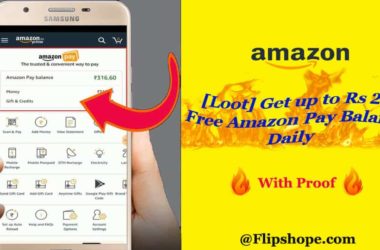Paying digitally with your phone is becoming very popular these days. Google Pay is an app that allows you to easily send and receive money without having to go to the bank or use cash. Using Google Pay on your smartphone, you can quickly make payments to others. Have you ever wondered how to delete Gpay transaction history? To delete gpay history for security or privacy concerns, go to the app’s settings. This gives you more privacy and control over your financial data and allows you to carefully remove records that you do not want to see in your payment activity.
Where To Find Gpay History
Maintaining a record of all Google Pay transactions allows you to manage funds and track spending. The Google Pay application keeps a comprehensive log of all your payment transactions, allowing you to easily review your payment history and monitor your spending activity within the app.
To see your past transactions: Visit payments.google.com, myactivity.google.com/product/gpay, or open the Google Pay app to view all your online and in-store transactions.
Regarding modes of payment and gift cards: Open the Google Pay app and select the Cards tab. Check out payments.google.com for more information. If you want to delete or deactivate your gpay account follow the steps!
Export Your Data Before Deleting for Future Reference
Making a duplicate copy of your data for use in future transactions or verification is a wise practice to follow before the Gpay transaction history delete process. When you export your data, you can be sure that your transaction records are backed up. It’s crucial to export or store your data for security or privacy-related reasons. This way, you’ll have a record of your transactions for future reference. Here’s how to move forward:
- Go to takeout.google.com on your computer and sign in using your Google Account.
- Verify if “Google Pay” is activated. You can disable any further Google services or applications from which you do not want data to be exported.
- Make sure the “Google Pay” option is turned on (checked). Uncheck any other options you don’t need.
- Click “Next step”.
- Select the file format that you wish to export, the frequency of exports, and the destination for the exported data.
- Select “Create export.”
How to Delete Gpay Transaction History
Sometimes, you need to clear Gpay transaction history or delete specific transactions for privacy or business reasons. You can safely delete your Google Pay transaction history through the app, which will keep your payment records private and secure.
- Open the GPay app on your smartphone.
- Tap the small profile picture icon at the top right corner.
- Go to the Settings tab.
- Select Privacy and Security.
- Access the Data and Personalisation tab.
- Tap on Google Account.
- Under Payment transactions & activities, tap the Delete drop-down menu.
- Choose the time range for which you want to delete the GPay transaction activity.
Delete Your Activity or Data From Your Google Account
Google Pay allows you to delete individual transactions, helping you keep your payment information private and giving you control over your data. To completely remove records of Google Pay transactions or activity from your Google Account, you need to take the following steps:
- Enter your Google Account login information at myactivity.google.com.
- To delete an action, find its date.
- Click on “Details” under that activity.
- You can remove a specific action from the details page.
- To remove certain items: Select “More” then “Delete” next to the item.
- Next to the date, choose “Delete” to remove every item on that day.
Delete Specific Google Pay Activity
You can remove specific payment entries when you delete GooglePay transaction history of individual transactions from your activity. To delete specific Google Pay activity for privacy reasons, continue with the following steps:
- Enter your Google Account information and sign in at myactivity.google.com.
- Locate the date of the action (payments, money requests, contactless attempts, etc.) that you wish to remove.
- Select “Details” from that activity’s menu.
- You can remove the following actions from the details page:
- To remove certain items: Choose “More” and then “Delete” next to the item.
- On a certain date, remove every item: Click “Delete” next to the date.
- To eliminate all activity: Take action to remove all activities.
Delete all the activity in Gpay
Deleting certain Google Pay actions does not erase all your information or prevent further data collection. To erase Google Pay data, you must uninstall your Google Pay Service completely. The steps to follow to completely delete all your Google Pay data permanently are as follows.
- Go to the service deactivation page for Google Accounts.
- Obtain access to your account by signing in.
- Click “Delete” next to “Google Pay.”
- Check the boxes.
- Choose “Delete Google Pay” from the menu.
Maintaining privacy and security is paramount, especially in digital transactions. This article explains how to delete Gpay transaction history to protect your financial information. This keeps your private stuff protected, which is good in today’s connected world. Deleting your history helps you control your info and makes online safety better. To safeguard privacy, consider Gpay history delete options. By clearing payment records, you can reduce the risk of unauthorised access to your financial and personal information. It’s critical to protect your digital presence, and deleting your Google Pay history regularly can really help with that.
FAQs for Gpay
Q1. Why is my transaction history not showing in Gpay?
Ans. If you registered your Google Pay account with only one email address, wait 3-4 hours and then try checking your transaction history again. If you still can’t see it, the issue can be poor internet or cellular connection. Try connecting to a better network and check again.
Q2. How to talk to Gpay customer care?
Ans. Click the profile icon, then Help & Feedback, after opening the Google Pay app. Click “Contact Us” to phone, chat, or email customer care after selecting the issue you need assistance with.
Q3. What to do if my transaction is pending?
Ans. If your transaction is pending, contact your bank to inquire about its status and resolve the issue. They can help you understand why it’s pending and take the necessary steps to complete the transaction.
Q4. Why am I not able to transfer more than Rs 5000 in Gpay?
Ans. For new Google Pay users in India, the initial UPI transaction limit is ₹5,000 for the first 24 hours. Users can later increase this limit based on their bank’s risk assessment.
Q5. What is the daily transaction limit in Google?
Ans. Google Pay has a daily transaction limit of ₹1,00,000 for money transfers. You can make a maximum of 10 transfers in 24 hours across all UPI apps. To transfer more money or conduct additional transactions, you need to wait for the 24-hour period to reset.
Hope you find this article (How To Delete Gpay Transaction History?) helpful. If you have any suggestions, please share them with us in the below comments.
Connect with us on Facebook and Twitter or join our Telegram Channel. Download the Flipshope extension for the latest tricks and offers. For any queries, please WhatsApp us at 9999488008.