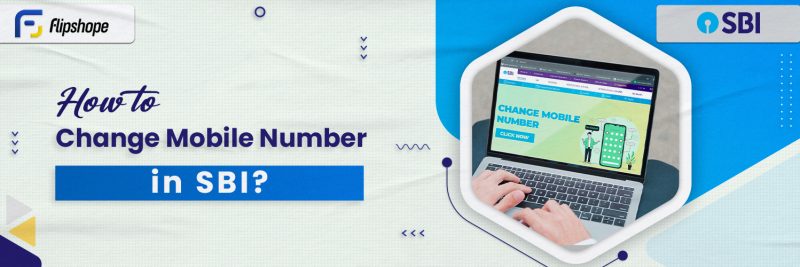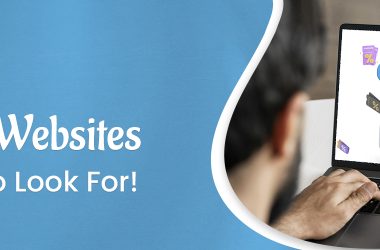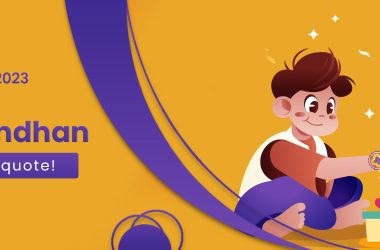SBI, one of the largest and most trusted banks in the country, understands the necessity of keeping personal information updated most conveniently. Established in 1955, it is the most prominent public sector bank in India. It is known for its commitment to providing reliable banking solutions to contribute to the financial well-being of individuals and businesses. To continue using the services for a long time, you must have an easy way to update personal information, such as your mobile number. SBI provides multiple convenient methods of changing your registered mobile number. Whether you prefer using Internet banking, visiting a branch, or like to use the YONO app, learn how to change mobile number in SBI by referring to this article.
1. Change the Registered Mobile Number via Internet Banking.
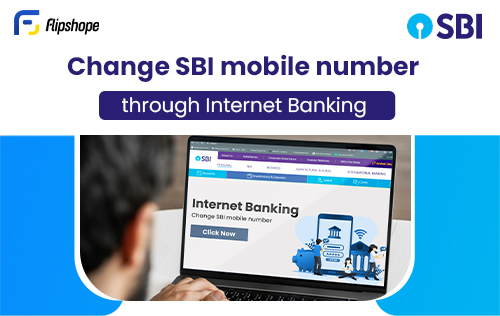
Staying updated and secure with your banking information is of utmost importance. Internet banking is a convenient and secure method that ensures your contact information remains current and lets you receive critical updates and enjoy uninterrupted banking services. Internet banking is a seamless way to manage your banking needs along with updating your details. With SBI’s banking platform, changing your registered mobile number has never been easier. The strong security measures that come with Internet banking empower customers to shift to it and learn how to change registered mobile numbers in SBI.
How to change mobile number in SBI Through Internet Banking:
- Visit the SBI website at www.onlinesbi.com and log in for the State Bank of India mobile number change.
- Click on ‘Profile’ and then on ‘Personal Details’
- Enter your Profile Password and you will be able to view the display name, email ID, and registered mobile number.
- Select the option ‘Change Mobile Number- Domestic Only (Through OTP/ATM)‘.
- Enter the new mobile number on the new screen that appears and submit it.
- A message asking you to ‘Verify and confirm your mobile number‘ will appear on the screen.
- Click on ‘OK‘ and proceed.
- You will now be asked to pick one of the two modes for approval of change of mobile number.
1. Using OTP on both numbers:
- Select ‘By OTP on both the mobile numbers‘ and click ‘Proceed‘.
- Select the account for which you have a debit card and click on ‘Proceed‘.
- Click on the active ATM card and click on ‘Confirm’.
- Enter the card details such as Valid to/Expiry Date, Card Holder’s Name, and PIN, and click ‘Proceed‘.
- Once successfully validated, you will receive an OTP on your old and new numbers.
- After you receive the OTP, send an SMS from both your numbers with the following format: ACTIVATE <8 Digit OTP Value> <13 Digit Reference Number> to 567676 within 4 hours.
- Once the SMS validation is done, your new mobile number will be active on the platform and you will also receive a message informing you about the updation.
2. IRATA: Internet banking requests approval through ATM:
- Select ‘IRATA: Internet Banking requests approval through ATM‘
- Select the account for which you have the debit card and click ‘Proceed‘.
- Click on the active ATM card and ‘Confirm‘
- Enter the card details such as Valid To/Expiry date, Card Holder’s Name, and PIN, and click ‘Proceed‘.
- Once it is successfully validated, you will receive a message that reads ‘Thanks for registering mobile number with us. The status of your request is pending. Kindly complete the registration process according to the option selected by you. Click here to see the guidelines for process completion.”
- You will also receive an SMS on your new mobile number with the reference number for mobile number change and the IRATA reference number.
- Visit the SBI ATM, swipe your card, select the ‘Services‘ option, and input your PIN.
- Select the ‘Others‘ tab on the ATM screen and select ‘Internet Banking Request Approval‘.
- Enter the 10-digit reference number for approval.
- Upon successful validation, you will receive a message informing you.
2. Change the registered mobile number Via Branch
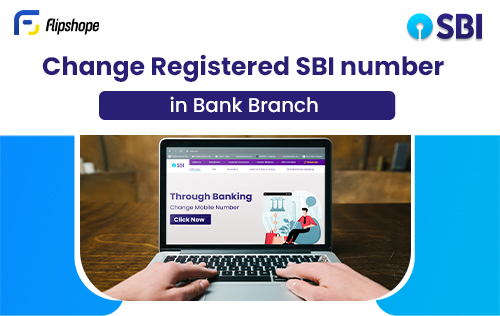
There are instances where you might feel more comfortable visiting the bank branch for any services you may require. Ensuring that your registered mobile number is up-to-date is necessary to maintain a secure and efficient banking experience. Unfortunately, there is no way to learn how to change a registered mobile number in SBI through SMS since the bank does not provide this service yet. However, this method can be very useful if you don’t have access to the internet or prefer a more traditional approach.
Learn how to change your mobile number in SBI Bank Branch:
- Visit the closest SBI bank branch.
- Write a State Bank of India mobile number change application to change your mobile number and include all your important details like account number, name, DOB, and old and new mobile numbers, etc.
- Submit the State Bank of India mobile number change application.
- After the bank completes its verification process, it will link the new number to your account.
- You will receive a message on your new number if it has been updated.
3. How do I change the SBI mobile number through YONO?
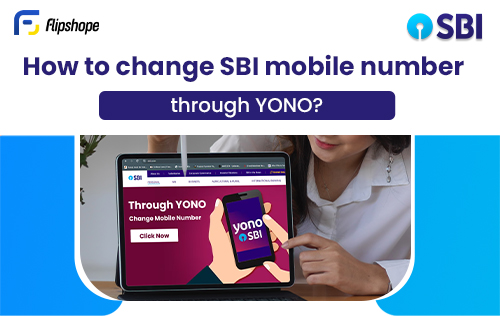
Mobile apps have revolutionized the way we manage our daily tasks. Managing bank accounts involves ensuring that sensitive information is secure, which requires a certain level of security that has to be met. SBI understands this and has provided customers with a way to manage their accounts and services efficiently with just their mobile devices. The YONO (You Only Need One) app serves as a one-stop platform for a wide range of banking and lifestyle services. The user-friendly interface offers a secure method to accomplish tasks such as updating the registered mobile number. You can also learn how to change your mobile number in SBI credit card through this app.
How to change mobile number in SBI YONO:
- Log into the YONO app.
- Click on the 3 horizontal lines in the top left corner.
- Click on ‘Service Request’
- Select ‘Profile’
- Click on ‘Change mobile number.’
- Input your Profile Password.
- Enter your new mobile number and select ‘OTP on New Mobile Number’ with Debit Card details.
- Input the OTP you receive on your new number and click ‘Submit.’
- Enter your debit card information and select ‘Submit.’
- Your mobile number is updated.
Status of Your Mobile Number Update Through INB
Keeping your personal information up-to-date is crucial. Especially when it comes to essential services like banking, SBI being a pioneer in the banking sector, recognizes the significance and has accommodated the service to update your mobile number in multiple ways. The SBI Internet Banking (INB) platform performs a wide range of tasks including the one to track the status of your mobile number update. Stay informed, secure, and connected while navigating the steps for how to change mobile number in SBI.
How to track the status through INB portal:
- Visit the SBI website and log into your account.
- Click on the ‘My Accounts & Profile Tab‘.
- Select ‘My Profile‘ under ‘Profile’
- Click on ‘Change Mobile number – Domestic Only(Through ATM)‘
- Click on the ‘Status‘ tab.
- You will be able to view the status (Pending/Successful) of your request to change mobile number through INB.
Why Mobile Number Updation is important?
In modern banking, where technology plays a major role in every aspect of the banking system, maintaining accurate personal information only makes tasks easy for you. SBI places great emphasis on the need for customers to have their mobile numbers regularly updated, to ensure seamless communication. With the correct mobile number entered in the bank’s database, you can expect to avail of all the digital banking services securely.
Reasons why mobile number updation is important:
- Transaction confirmations
- Communication from SBI
- Security and Fraud Prevention
- Efficient customer service
- Convenient banking services
- Preventing account lockouts
Conclusion
With technology taking over the world, staying connected and ensuring that your banking information is updated is essential. The State Bank of India offers multiple methods for changing your registered mobile number, catering to various preferences. You can ensure that your registered number is accurate by following the methods mentioned, allowing you to receive important updates, alerts, and other announcements. You can learn how to change mobile number in SBI using internet banking, visiting the branch, or through the YONO app. Keeping your contact information updated enhances the security of your account as well as increases convenience. You can reach out to the bank’s customer service for any more information or assistance.
FAQ of SBI
Q1. How to change a registered mobile number In SBI?
Ans. You can learn how to change your mobile number in SBI by the following methods:
- Through Internet banking
- Visit the branch
- Through the YONO app
Q2. What is the procedure for changing mobile numbers in SBI?
Ans. The easiest way to change mobile numbers in SBI is through YONO. Learn how to change mobile number in SBI YONO by following these steps:
- Open the Yono app and log in.
- Click on the 3 horizontal lines on the top left and select ‘Service Request.’
- Go to Profile> Change Mobile Number.
- Enter your profile password and select ‘OTP on New Mobile Number.’
- Enter your OTP and click on submit.
- Input your debit card details and submit.
Q3. How much amount can be withdrawn from SBI per day without OTP?
Ans. You can withdraw any amount under Rs.10,000 without OTP.
Q4. How to change mobile number in SBI Bank without visiting the branch?
Ans. You can learn how to change your mobile number in SBI Bank through Internet Banking or the YONO app.
Hope you find this article (How to Change Mobile Number in SBI?) helpful. If you have any suggestions, please share them with us in the below comments.
Connect with us on Facebook and Twitter or join our Telegram Channel. Download the Flipshope extension for the latest tricks and offers. For any queries, please WhatsApp us at 9999488008.