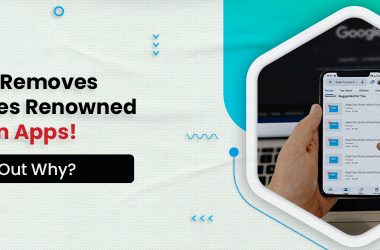Let’s face it: remembering your phone number can be tough. Whether you are a teenager or an adult, memorizing a 10-digit number can make you nervous, especially when somebody suddenly asks for it. In the era of feeding phone numbers in the phone’s contact list, you hardly want to remember it by heart. So, if you are facing a situation where you need to share your mobile number but are missing some of the digits, then you don’t have to worry, as we are here with methods to understand how to check mobile numbers from SIM.
No matter whether you are an Airtel, Jio, or any other SIM user, the following article will help you get a mobile number from a SIM number. So, let’s dive in and learn the various methods of how to check mobile from SIM Airtel and other network providers.
Check how to activate your SIM
How to Check Mobile Number from SIM
If you are unable to remember your 10-digit SIM number check mobile numbers Jio and other network providers and always end up sharing the wrong number with others, then you don’t have to worry anymore. We have the simplest ways for you to know your mobile number so that you can use it anywhere you want. So go ahead and read about 7 different methods of how to check mobile number from SIM Vi, Airtel, BSNL, Jio, etc.
1. How to Check mobile number from SIM Through USSD codes
If you are confused about how to find a mobile number from SIM, then this can be your ideal way of checking. The following method will let you find your mobile number using USSD codes. All you have to do is follow the steps.
- Open your phone’s dialer app, the one you use to make calls.
- Enter the specific USSD code for your network provider.
- Airtel: *282#
- Vodafone/Vi: *199#
- Jio: *1#
- BSNL: *222#
- Once you’ve entered the correct code, press the call button as if you’re making a regular call.
- Within a few seconds, a message will pop up on your screen displaying your mobile number.
2. Send an SMS from SIM
Another powerful way how to find a mobile number from SIM is by sending an SMS from your SIM to the operators of particular network providers. Here are the steps you should keep in mind.
- Create a new message and address it to the designated number for your network provider.
-
- Jio: 199
- BSNL: 1503
Note: This service is not available for Airtel and Vodafone users
3. Call your service provider
The best you can do when you are unable to find your mobile phone is call the service provider of your SIM and get complete knowledge about the SIM you are using. Have a look at the numbers mentioned below.
- Use a phone to dial the customer care number specific to your network provider.
-
- Airtel: 121 (prepaid) or 198 (postpaid)
- Vodafone/Vi: 199
- Jio: 198
- BSNL: 1503
- Navigate the IVR System
- Once connected to a customer care representative, explain that you need to know your mobile number.
- They will ask security questions to confirm your identity, including your name, registered address, or other account details.
- The representative will verify your information and then provide your mobile number verbally.
- They will send you a text message with the number for your reference.
4. Call your friends and family
If you’re trying to find your own phone number and you can’t access it through your phone settings, you can contact friends or family to help. Here’s how they can assist:
- Ask a friend or family member to call your number. You can see your number displayed on their phone’s screen when the call comes through.
- If they’ve previously received calls or messages from you, they can check their call logs or message history to find your number.
- If your number is saved in their contacts, they can find it listed there.
5. SIM card packaging
This method is also one of the easiest ways to know your mobile number. If you’re using a new SIM card that hasn’t been activated yet, the phone number is printed on the back side of the SIM package or the accompanying documents provided by the service provider.
6. Check in your phone setting
Here is another way for you to know your mobile number. You can now find your mobile number in your phone settings, making it easy to share your number wherever required. The following steps are for both Android and iPhone users to get a better understanding.
For Android Phones:
- Open the “Settings” app on your Android device.
- Scroll down and look for the “About phone” or “About device” option.
- In this section, there will be an option called “SIM status.”
- Look for “SIM status” and select it.
- You will find your mobile number under the “My number” section
For iPhones (iOS):
- Open the “Settings” app on your iPhone.
- Scroll down and tap on “Phone.”
- In the “Phone” settings, select “My Number.” Your phone number will be displayed here.
7. Look in your contacts
Finding your own mobile number in your contacts list is a straightforward process on most phones:
- Open your “Contacts” or “Phone” app on your device.
- Look for a tab or option that says “My Profile,” “My Card,” or “Me” at the top or in the settings.
- In this section, you will find your own contact information, including your name and mobile number.
Alternatively, you can simply scroll through your contacts list and look for the entry that has your name or a contact labelled as “Me” or “My Number.”
Note: This method is only suitable for those who have already saved their numbers in the contact list.
Remembering your own phone number can be a challenge, especially in the age of stored contacts. Luckily, several methods can help you retrieve your number when needed. From USSD codes specific to your network provider to sending an SMS or contacting customer service, each approach is designed to swiftly provide your mobile number. These methods offer a convenient way to quickly access your mobile number, ensuring you never have to fumble for it again when someone asks.
FAQs for How to check Mobile Number from SIM
Q1. How do I check my number using a USSD code?
Ans. Here are the steps for knowing how to check mobile number from SIM Vodafone and other network providers using a USSD code:
- Open your phone’s dialer app
- Dial the USSD code specific to your network provider.
- Airtel: *282#
- Vodafone/Vi: *199#
- Jio: *1#
- BSNL: *222#
- After entering the USSD code for your network, press the call button
- Within a few seconds, you’ll receive a message on your screen displaying your mobile number.
Q2. Can I check my mobile number from the phone setting?
Ans. Yes, you can learn how to check mobile numbers from SIM Airtel:
For Android Phones:
- Open the “Settings” app.
- Scroll down and select “About phone” or “About device.”
- Look for an option called “Status” or “SIM status.”
- Tap on “SIM status” or a similar option.
- You should see your phone number listed under “My phone number” or a similar heading.
For iPhones (iOS):
- Open the “Settings” app.
- Scroll down and select “Phone.”
- In the “Phone” settings, you might find an option called “My Number.” Tap on it.
- Your phone number should be displayed in this section.
Q3. Can I check my mobile number by contacting customer care?
Ans. Yes, you can check your mobile number by contacting customer care from your phone. Here’s how you can do it:
-
- Airtel: 121 (prepaid) or 198 (postpaid)
- Vodafone/Vi: 199
- Jio: 198
- BSNL: 1503
Hope you like this article (How to check mobile number from SIM?). For any suggestions or queries, feel free to mention them in the comment section.
Connect with us on Facebook and Twitter. Join our Telegram Channel. Download the Flipshope extension for the latest tricks and offers. For any queries, please Whatsapp us at 9999488008.