E-Wallets are becoming popular, and everyone has started using online transaction modes to complete their shopping on online shopping sites like Amazon. It is difficult to transfer money from an e-wallet to a bank account, but there are many ways to transfer money from your E-wallet balance to your bank account while shopping from sites like Amazon. You just need to know the right tricks. Here in this post, we will tell you “How to transfer money from your Amazon Pay balance to your Bank account or Paytm.” You can then easily use money from your wallets as cash when it is in your Bank Account.
What is Amazon Pay & How to Transfer Amazon Pay Balance to Bank Account
Through time Amazon has become one of the best online shopping sites in the world, and it has come up with some top-tier benefits like Amazon Pay. Basically, Amazon Pay is an online payment processing service through which you can complete your Amazon shopping by paying directly from your bank account. This service was launched in February 2019 in India to make all payments directly, securely, and quickly from the banks.
Here are the methods of how to transfer your Amazon Pay Balance to Bank Account through which you can quickly transfer your money, but before that, check out the prerequisites.
Prerequisites
- Bank Account Details
- Aadhaar Card for KYC
- Amazon Pay and Paytm Account
Why Transfer Amazon Pay Balance to Bank Account?
Most people prefer to transfer their wallet balance to the bank for a reason. A wallet balance cannot be accessed like a bank balance, nor can it be withdrawn. However, if you deposit it into a bank account, you can withdraw cash from it or use it for additional online purchases.
Check Out: Amazon Prime Day Sale 2023 | Live Now!
How to use Amazon Pay balance
You can use your Amazon Pay balance to complete all your shopping with the following steps.
- Firstly, select the products you want to buy and proceed to check out
- Then, on the payment page, pick your payment mode as “Amazon pay.”
- And finally, you will be able to complete your shopping through Amazon Pay balance.
Note: In case your Amazon Pay balance is less than the amount you have to pay, then you can add more money by selecting other payment modes.
Check out the steps of how to transfer money from Amazon Pay to Bank Account or Paytm:
How to Transfer Money from Amazon Pay to Bank or Paytm Step By Step
Most people ask this question, “Can I transfer Amazon pay balance to bank account?” Well, the answer is yes, and the transfer procedure is quite simple. Have a look at how to transfer Amazon pay balance to bank account.
1: Install the Amazon app on your smartphone & Log in to your account.
2: Tap on the hamburger icon below your screen.
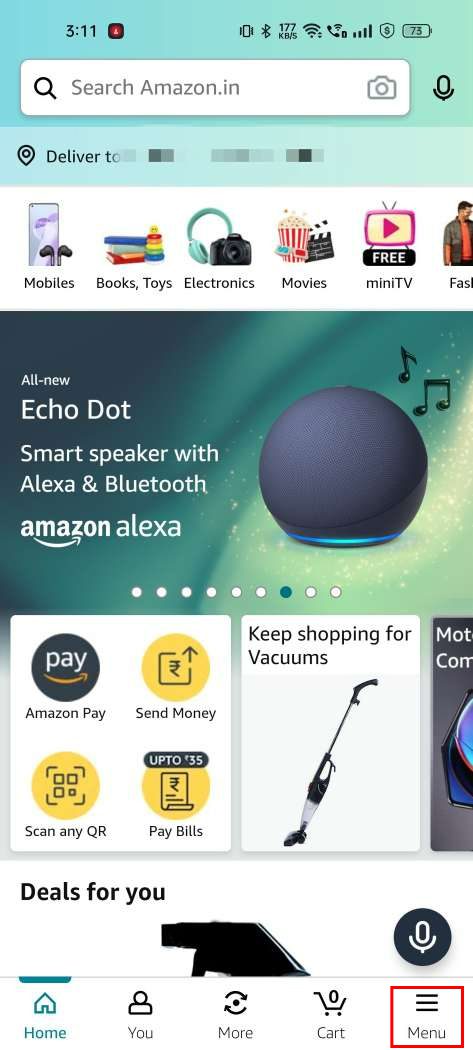
3: Move to the Amazon Pay section
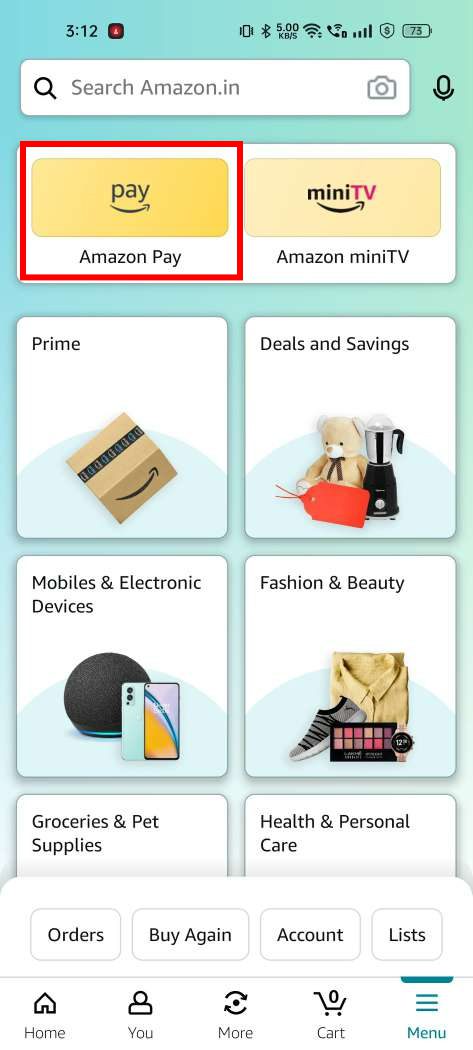
3: Go for the ‘Send Money‘ option.
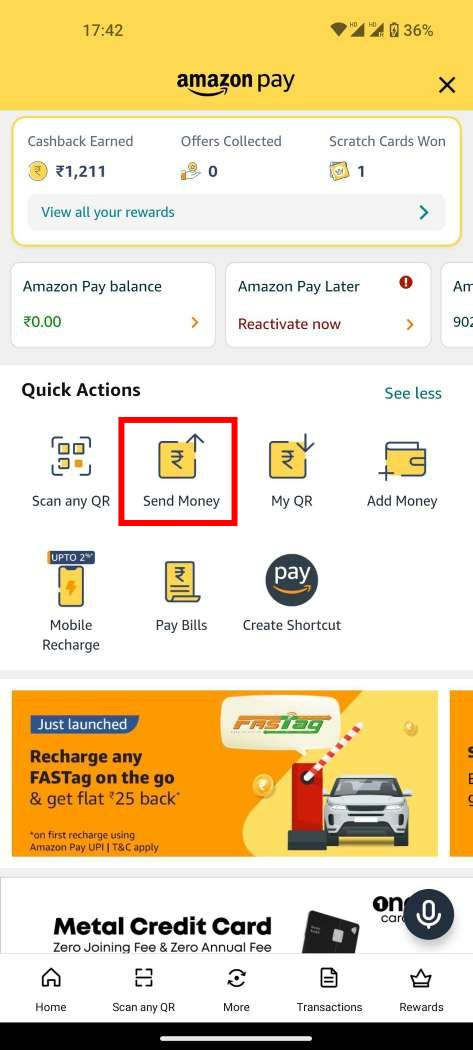
4: On the next screen, choose the ‘To Bank‘ option.
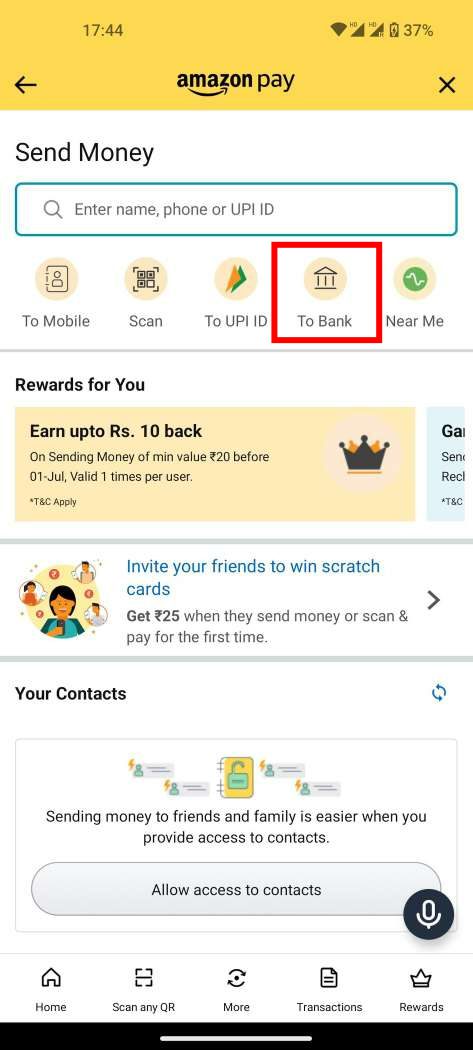
5: Add in the important details, including the IFSC code, the account number and the name of the account holder, and then select the ‘Pay Now option.
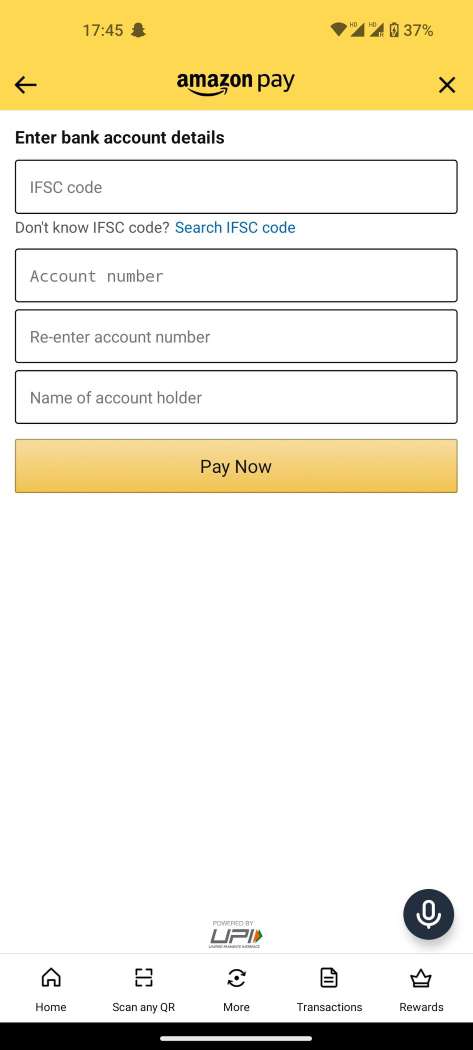
6: Enter the amount of money you wish to transfer and then continue to the next screen.
7: Amazon will then show you many payment options for completing the transactions. Choose your preferred method and select the option to ‘Pay Using Amazon Pay Balance‘.
Finish the transfer, and wait for the money to be credited into your bank account. And that is how to transfer amazon pay balance to bank account in just few steps!
How to Check Amazon Pay Balance
You can check your Amazon pay with just simple steps written below:
- Firstly, open Amazon app on your device
- Click on the Amazon pay option located at the left side of the page
- After clicking, you will see the “Check Balance” option
- Finally you will be able to check your Amazon Pay balance
Check Out Recent Price Drops on Your Favourite Items Here!
Also See: Flipkart Upcoming Sale!
How to do Full KYC in Amazon Pay?
If you are a regular Amazon user and love to complete your shopping from there, you must have heard about the KYC system in Amazon Pay. To make it more clear and easy for you, we have mentioned some steps that will help you to complete your KYC in Amazon Pay.
- Go to the Google Play Store to download the Amazon app.
- Select Amazon Pay from the menu.
- Then, once more, click on “KYC” and upload your KYC documents.
- Document verification is required after submitting all the necessary paperwork.
The steps mentioned above show you how to transfer money from Amazon Pay to a bank account or Paytm easily. Enjoy the Amazon Pay balance by transferring it into your account. If you face any problem with these methods, then please leave a comment below this post. Also, if you have any other methods to transfer money from Amazon Pay to Bank or Paytm, mention it in the comment section.
What is amazon wallet to bank transfer Service?
Amazon wallet to bank transfer is a seamless financial service from Amazon, that allows users to move funds from their digital wallet to their bank account. This feature provides flexibility for online shopping, bill payments, and other financial activities outside the Amazon platform, ensuring secure and hassle-free transactions. It simplifies managing finances for users, enhancing their overall experience.
FAQs of Amazon Pay Balance
Q1. Where can I use Amazon Pay balance?
Ans. You can add an Amazon Pay balance to make your online shopping easier and buy everything you want.
Q2. Can I transfer Amazon pay balance to bank account?
Ans. Yes, you can definitely know how to transfer amazon pay balance to bank account with the help of the above-mentioned steps.
Q3. Can we use Amazon pay balance for “scan and pay?’
Ans. Yes, you can use Amazon Pay balance for scan and pay. All you have to do is go to the Amazon Pay dashboard and click the “Scan & Pay” icon. Any QR code for UPI can be scanned. An alternative is to use the photographs in your gallery to scan the QR code. Verify the payee’s name and enter the amount when the QR has been detected by the scanner. Without entering an additional MPIN, you can choose the “Amazon Pay Balance” payment option from the list of accepted payment methods, enter the desired amount, and finish the transaction.
In the comments section, give your feedback about this article (How to Transfer Money from Amazon Pay to Bank Account | 100% Working Method!).
Connect with us on Facebook and Twitter or join our Telegram Channel. Download the Flipshope extension (smart shopping assistant) to save your money and time. For any queries, please WhatsApp us at 9999488008.