Hey, BSNL users, are you tired of using that slow and lame internet speed all the time and are stuck on only one video because it keeps buffering? Well, I know it can be a bit irritating and exhausting. But take it from me: it’s just your APN (Access Point Network) messing and testing your patience. But don’t worry because there are some of the easiest and most logical solutions for you to keep your BSNL APN settings in check. Yes, you read it right! You can now modify your BSNL APN settings and let your internet run faster and better. No matter if you are an Android or iOS user, the tricks that this article has will work on all devices. So, without wasting any moment, let’s begin.
Table of Contents
What is APN?
APN, also known as Access Point Network, bridges your mobile network provider and public internet service. It makes sure that your device’s internet is working faster and better. Whether it is Android, iOS, Windows, or any other device, APN will help you connect to the internet. In addition, the APN adds an extra layer of security by redefining the authentication to verify the device’s identity. With the best APN setting for BSNL network, you can download HD videos and photos, play online games, etc.
Best BSNL APN Settings for Android
By following the tricks correctly on your device, you can optimize data connectivity, enhance network performance, and enjoy the BSNL 4G LTE network’s benefits.
- Go to the settings feature on your mobile.
- Locate and select the ‘Network and Internet’ option.
- Look for the ‘Mobile Network’ menu within the settings.
- Tap on the APN menu.
- Click on the method to add a new APN in the upper-right corner of the screen.
Fill in the important details.0
- Name: BSNL
- APN: bsnlnet
- Port: 8080
- Username: (Leave blank)
- Password: (Leave blank)
- Server: Not set
- MMSC: (Leave blank)
- MMS Proxy: (Leave blank)
- MMS Port: 80
- MCC: For MCC, check the table below
- MNC: For MNC, check the table below
- APN Protocol: IPV4/IPV6
- APN: Enable
- APN type: default, supl
- APN protocol: IPv4/IPv6
- APN roaming protocol: IPv4
- Bearer: Unspecified
MCC and MNC Details
Has this ever occurred in your mind: how does the internet on your device work without Wi-Fi? Well, that’s the most common and logical thing to click in your mind. Even I thought a similar thing, and after researching a bit, I found out that mobile network codes play a major role in providing internet to us. No matter which country we are in, the MCC (Mobile Country Code) will help us get the best internet service on our devices. In the following table, you can find the relevant MCC and MNC.
| Telecom Circle | MCC | MNC |
| Haryana | 404 | 34 |
| Assam | 404 | 38 |
| Himachal Pradesh | 404 | 51 |
| Punjab (including Chandigarh & Panchkula) | 404 | 53 |
| Uttar Pradesh West (including Uttarakhand) | 404 | 54 |
| Uttar Pradesh East | 404 | 55 |
| Gujarat (including Daman and Diu & Silvassa) | 404 | 57 |
| Madhya Pradesh (including Chhattisgarh) | 404 | 58 |
| Rajasthan | 404 | 59 |
| Jammu & Kashmir | 404 | 62 |
| Chennai | 404 | 64 |
| Maharashtra (including Goa) | 404 | 66 |
| Karnataka | 404 | 71 |
| Kerala (including Lakshadweep and Minicoy) | 404 | 72 |
| Andhra Pradesh (including Telangana) | 404 | 73 |
| West Bengal (including Andaman Nicobar Islands and Sikkim) | 404 | 74 |
| Bihar (including Jharkhand) | 404 | 75 |
| Odisha | 404 | 76 |
| North East (Arunachal Pradesh, Meghalaya, Mizoram, Manipur, Nagaland and Tripura) | 404 | 77 |
| Tamil Nadu (including Pondicherry) | 404 | 80 |
| Kolkata Metro | 404 | 81 |
| Delhi Metro | Served by MTNL | Served by MTNL |
| Mumbai Metro | Served by MTNL | Served by MTNL |
Best BSNL APN setting for iOS
No more worries, iOS users, because we have finally found the solution to all your internet speed problems. Whether you are new to iOS or only prefer using iOS, you will definitely enjoy your favourite games and videos online without any internet speed interruptions or buffering. Want to know how? Let’s find out!
- Access the “Settings” menu on your iOS device and navigate to “Cellular.”
- Ensure that the “Cellular Data” toggle is enabled.
- Tap on “Cellular Data Options” and then select “Cellular Data Network.”
- Fill in the information mentioned below in the “cellular data network” section
- APN: bsnlnet
- Username: (Leave blank)
- Password: (Leave blank)
- In the LTE setup (optional) section, leave the fields blank.
- Enter the following details in the MMS section
- APN: bsnlnet
- Username: (Leave blank)
- Password: (Leave blank)
- MMSC: (Leave blank)
- MMS Proxy: (Leave blank)
- MMS Max Message Size: 1048576
- MMS UA Prof URL: http://www.apple.con/mms/uaprof.rdf
Best BSNL APN setting for Windows
If you are looking for the best APN setting for your Windows device, then put a rest on it. Check out one of the easiest and most effective tricks for you that will help you browse the internet faster on your BSNL network. Read the steps mentioned below and select the best BSNL APN setting on your Windows device.
- Navigate to the App list and access Settings.
- Within Settings, locate and select Network and Wireless.
- Choose Cellular and SIM from the options.
- Select your SIM Card within the Cellular settings.
- Proceed to Properties to continue the configuration process
Best BSNL 4G setting for Blackberry
Are you looking for a solution to change the APN setting of your Blackberry mobile? Well, don’t worry. The following trick will help boost your internet speed and let you download your favourite movie or video. So, without wasting time, let’s read the steps now.
- Swipe down from the top on the home screen
- Click on settings and then on network connections
- Tap on the mobile network
- Select APN at the bottom of the screen
- Enter your details like your name and password
- Save the details
How to get BSNL GPRS setting through SMS
Here is another method that will activate your BSNL GPRS. To get the BSNL GPRS settings via SMS, simply follow the steps written below and make your internet surfing better.
- Send the message “SMS” to 53337.
- This will prompt the service to deliver the updated APN settings for BSNL to your device.
- If you’re travelling abroad, you must configure the MetroPCS unlimited hotspot APN settings.
Benefits of BSNL GPRS and APN setting for fast Internet services
This world is all about the internet, and we are just living in it! Changing the APN setting in your BSNL devices can really help you browse the internet without any interruption or buffering. If you are a BSNL user, consider yourself lucky because this telecom provider has the best GPRS and APN. All you have to know is how to use them correctly on your device. In the following section, you will read some of the perks that will help your internet run faster and better.
Faster Speed: Changing the APN setting of your BSNL device can have a profound effect on how you use the Internet. Whether you want to play online games or binge-watch your favourite show, BSNL APN will let you do everything you want on the internet.
Genuine connectivity: One of the best things about the BSNL APN is that it will provide you with a reliable and stable internet connection, reducing any disturbance or interruption.
Compatibility: Another plus point of using APN in the correct way for your internet is that it provides the best compatibility with any device you use, including iOS, Android, Windows, etc.
Cost efficiency: The best thing about BSNL’s GPRS and APN is that they enable efficient data usage, avoid unnecessary data consumption, and cut down all the internet-related costs for the user.
There are times when your internet might leave you in the middle of an important task, and you don’t know what to do next. In such cases, your APN can help you out. All you have to do is make some changes in your APN settings, and you are good to go. In this article, you can read and choose the best APN settings for BSNL on all devices, including Android, iOS, and Windows. Moreover, you can also check out the benefits of GPRS and APN to get a better view of your internet connection. So hurry up and read the article now!
FAQs
Q1. How to get the best 3G/4G APN settings?
Ans. To get the best 3G/4G APN settings, you have to follow the steps below.
- Go to the settings app on your mobile device.
- Find and choose the ‘Network and Internet’ option.
- Search for the ‘Mobile Network’ menu within the settings.
- Tap the ‘Access Point Names’ (APN) menu.
- Click on the option to add a new APN in the upper-right corner of the screen.
Q2. What should I do if BSNL 3G is still not working even after installing the APN?
Ans. If you find that your BSNL 3G service is still not operational despite installing or updating the APN, you should contact customer care for assistance.
Q3. What is Sancharnet?
Ans. Sancharnet is a country-wide Internet Access Network of Bharat Sanchar Nigam Limited, India. It has Dialup (PSTN & ISDN) Internet Access Services across all the major cities in India. In many cities, it also offers CLI-based accountless internet access.
Hope you find this article (Best BSNL APN setting) helpful. If you have any suggestions, please share them with us in the below comments.
Connect with us on Facebook and Twitter or join our Telegram Channel. Download the Flipshope extension for the latest tricks and offers. For any queries, please WhatsApp us at 9999488008.